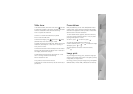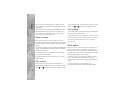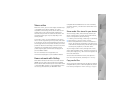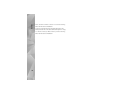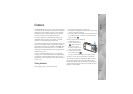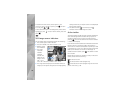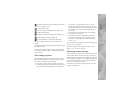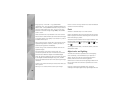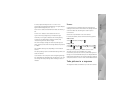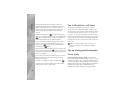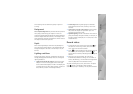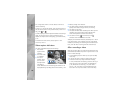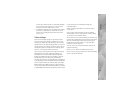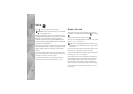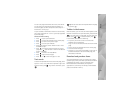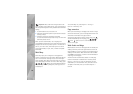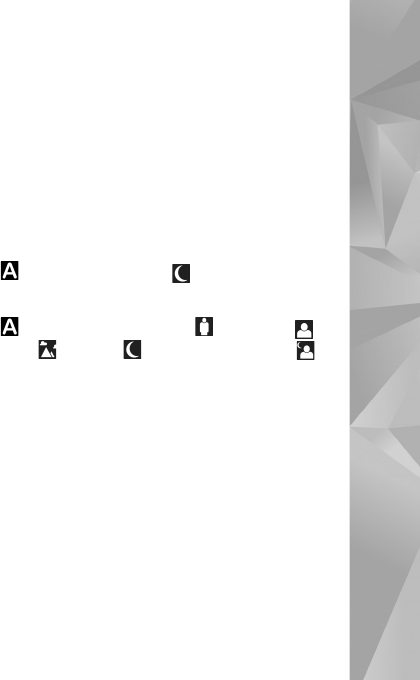
Camera
57
as snow, adjust the exposure to +1 or even +2 to
compensate the background brightness. For light subjects
against dark background, use -1 or -2.
Flash mode—Select the desired flash mode. See ‘Flash’, p.
56.
Colour tone—Select a color effect from the list.
Light sensitivity (images only)—Increase the light
sensitivity in low light to decrease the risk of getting
unsharp or too dark images. Higher sensitivity may
increase the graininess of the images.
The screen display changes to match any settings you
make, so that you see how the change affects the pictures
or videos.
The available settings vary depending on the selected
camera.
The setup settings return to the default settings when you
close the camera.
If you select a new scene, the color and lighting settings
are replaced by the selected scene. See ‘Scenes’, p. 57. You
can change the setup settings after selecting a scene if
needed.
Scenes
A scene helps you to find the right color and lighting
settings for the current environment. The settings of each
scene have been set according to a certain style or
environment.
Scenes are only available in the main camera.
In the active toolbar, select from the following options:
Video scenes
Auto ( ) (default) and Night ()
Image scenes
Auto ( ) (default), User defined (), Portrait (),
Landscape (), Night (), and Night portrait ().
When you take pictures, the default scene is Auto.
To make your own scene suitable for a certain
environment, scroll to User defined, and select Options >
Change. In the user defined scene you can adjust different
lighting and color settings. To copy the settings of another
scene, select Based on scene mode and the desired scene.
Take pictures in a sequence
The sequence mode is available only in the main camera.