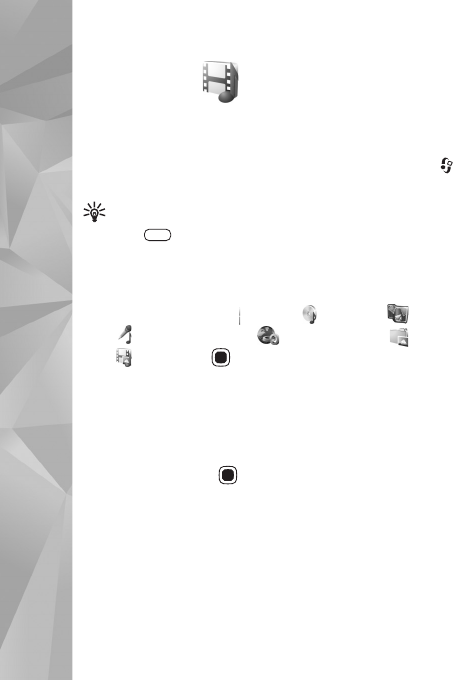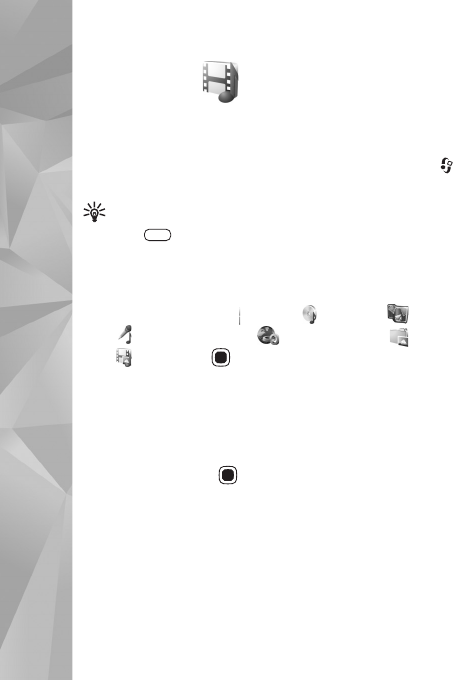
Gallery
44
Gallery
To store and organize your images, video clips, sound clips,
playlists, and streaming links, or share your files with other
compatible UPnP devices through wireless LAN, press ,
and select Gallery.
Tip! To open the image tile of the multimedia menu,
press . See ‘Multimedia menu’, p. 15.
View and browse files
Select Images & videos , Tracks, , Lifeblog , Sound
clips , Streaming links , Presentations , or All
files , and press to open it. The content in the
Images & videos folder is shown in the landscape mode.
You can browse and open folders; and mark, copy, and
move items to folders. You can also create albums; and
mark, copy, and add items to albums.
To open a file, press . Video clips, .ram files, and
streaming links are opened and played in RealPlayer, and
music and sound clips in Music player. See ‘RealPlayer’,
p. 86, and ‘Music player’, p. 19.
To download images or videos, in the Images & videos
folder, select the download icon. The browser opens, and
you can select a bookmark you want to use to download
items.
Images and video clips
Pictures taken and video clips recorded with the camera
are stored in the Images & videos folder in Gallery. Images
and video clips can also be sent to you in a multimedia
message, as an e-mail attachment, or through Bluetooth
connectivity. To be able to view a received image or video
clip in Gallery or in the Real player, you must first save it.
Select Gallery > Images & videos. The images and video
clip files are in a loop, and ordered by date. The number of
files is displayed.
When the image is opened, to zoom in an image, press the
game keys next to the display. The zooming ratio is not
stored permanently.
To rotate the selected image left or right, select Options >
Rotate > Left or Right.
To edit a video clip or a photo, select Options > Edit. An
image editor or a video editor opens. See ‘Edit video clips’,
p. 47. See ‘Edit images’, p. 46.