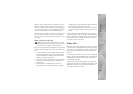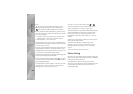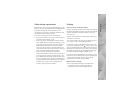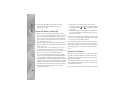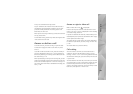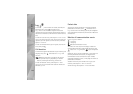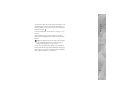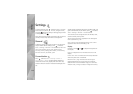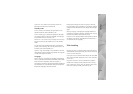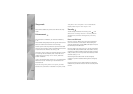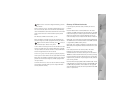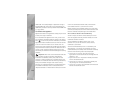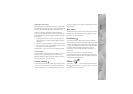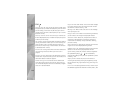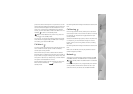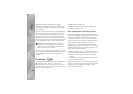Settings
113
Light time-out—Select a time-out after which the
backlight of the display is switched off.
Standby mode
Active standby—Use shortcuts to applications in the
standby mode. See ‘Active standby’, p. 98.
Active standby apps.—Select the application shortcuts
you want to appear in the active standby. This setting is
only available if Active standby is on.
Shortcuts > Left selection key and Right selection key—
Assign a shortcut to the selection keys in the standby
mode.
You can also assign keypad shortcuts for the different
presses of the scroll key. The scroll key shortcuts are not
available if the active standby is on.
Operator logo—This setting is only available if you have
received and saved an operator logo. Select Off if you do
not want the logo to be shown.
Language
Phone language—Changing the language of the display
texts in your device also affects the format used for date
and time and the separators used, for example, in
calculations. Automatic selects the language according to
the information on your SIM card. After you change the
display text language, the device restarts.
Changing the settings for Phone language or Writing
language affects every application in your device, and the
change remains effective until you change these settings
again.
Writing language—Changing the language affects the
characters and special characters available when writing
text and the predictive text dictionary used.
Predictive text—Set the predictive text input On or Off for
all editors in the device. The predictive text dictionary is
not available for all languages.
Slide handling
Opening the slide—To select whether incoming calls are
answered when opening the slide, select Answer incoming
call or Call not answered.
Closing the slide—To select whether active calls are ended
when closing the slide, select End active call or Continue
active call.
Keyguard activation—To select whether the keypad is
locked when closing the slide, select On when closing
slide or Off when closing slide. To receive a query every
time when closing the slide, select Always ask.