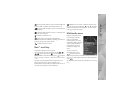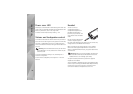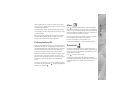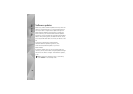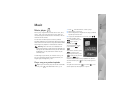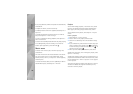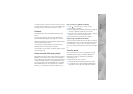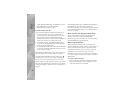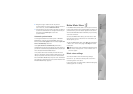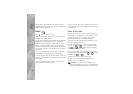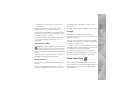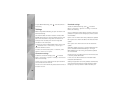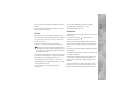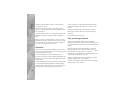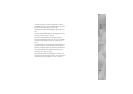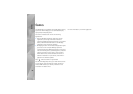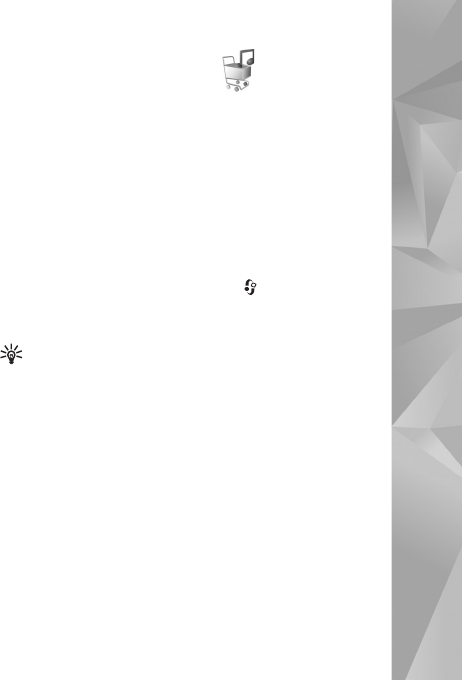
Music
23
2 Drag the songs or albums to the list pane for
synchronization. To remove songs or albums, select an
item in the list, and click Remove from list.
3 Check that the list pane contains the files you want to
synchronize and that there is enough free memory on
the device. Click Start Sync. to start the
synchronization.
Automatic synchronization
To change the default file transfer option in Windows
Media Player, click the arrow under Sync, select your
device, and click Set up Sync. Clear or select the Sync this
device automatically check box.
If the Sync this device automatically check box is
selected and you connect your device, the music library in
your device is automatically updated based on playlists you
have selected in Windows Media Player.
If no playlists have been selected, the whole PC music
library is selected for synchronization. Note that your PC
library may contain more files that can fit to the device.
See the Windows Media Player help for more information.
The playlists on your device are not synchronized with the
Windows Media Player playlists.
Nokia Music Store
In the Nokia Music Store (network service) you can search,
browse, and purchase music to download to your device. To
purchase music, you first need to register for the service.
To check the Nokia Music Store availability in your country,
visit music.nokia.com.
To access the Nokia Music Store, you must have a valid
internet access point in the device. For more details, see
‘Access points’, p. 121.
To open the Nokia Music Store, press , and select Music
> Music store. In the main page, select Help for further
instructions.
Tip! To find more music in different categories of the
music menu, select Options > Find in Music store in
the music player.
Music store settings
You may be asked to enter the following settings:
Default acc. pt.—Select the access point to use when
connecting to the music store.
In the music store, you may be able to edit the settings by
selecting Options > Settings.