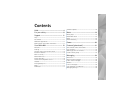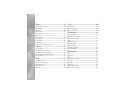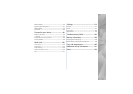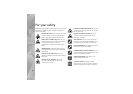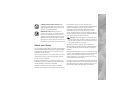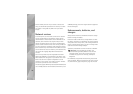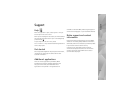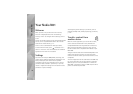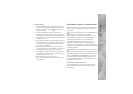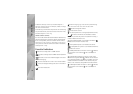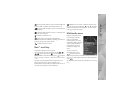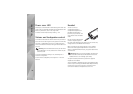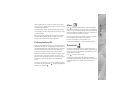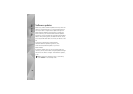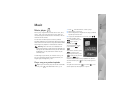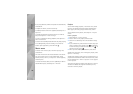Your Nokia N81
13
Transfer content
1 To retrieve data from your other device for the first
time, on your Nokia N81, select Phone switch in the
Welcome application, or press , and select Tools >
Utilities > Switch.
2 To have the Nokia N81 search for devices with
Bluetooth connectivity, select Continue. If you have
not already defined a name for your Nokia N81, you are
prompted for one. Accept the default name, or define a
name of your own.
3 For some device models, the Switch application is sent
to the other device as a message. To install Switch on
the other device, open the message, and follow the
instructions on the display.
4 Select the device from which you want to transfer
content from the list. You are asked to enter a code on
your Nokia N81. Enter a code of your choosing
(1-16 digits), and select OK. Enter the same code on
the other device, and select OK. The devices are now
paired. See ‘Pair devices’, p. 74.
5 Select the content you want to transfer.
Once the transfer has started, you can cancel it and
continue later.
Synchronize, retrieve, or send content
After the first transfer, you may select from the following
to start a new transfer, depending on the model of the
other device:
to synchronize content between your Nokia N81 and
the other device, if the other device supports
synchronization. The synchronization is two-way. If an
item is deleted in one device, it is deleted in both. You
cannot restore deleted items with synchronization.
to retrieve data from the other device to your
Nokia N81. With retrieval, data is transferred from the
other device to your Nokia N81. You may be asked to keep
or delete the original data in the other device, depending
on the device model.
to send data from your Nokia N81 to your other device
If Phone switch cannot transfer an item, depending on the
type of the other device, you can add the item to the Nokia
folder to C:\Data\Nokia or E:\Data\Nokia and transfer it
from there. When you select the folder to transfer, the
items are synchronized in the corresponding folder in the
other device, and vice versa.
Use shortcuts to repeat a transfer
After a data transfer, you can save a shortcut with the
transfer settings to the main view to repeat the same
transfer later.