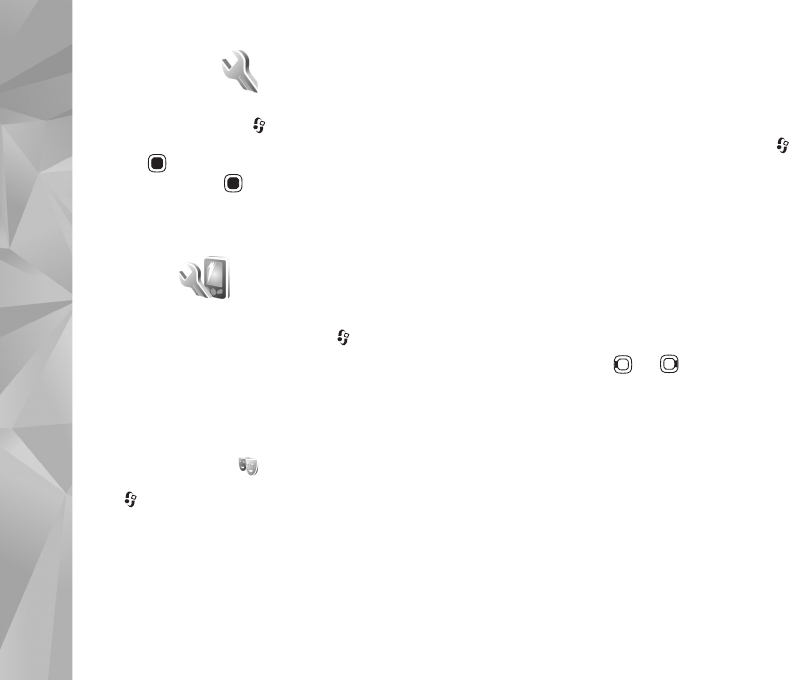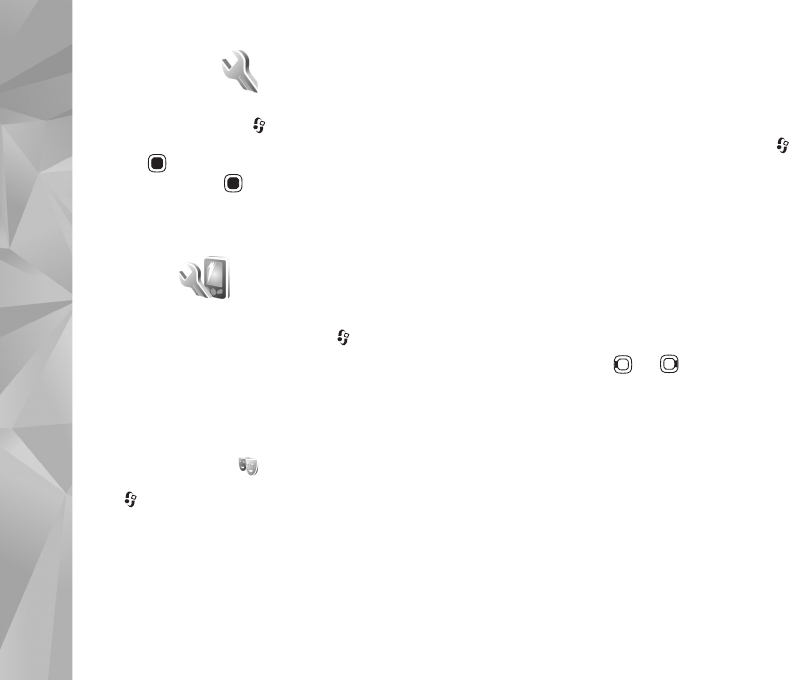
Settings
112
Settings
To change settings, press , and select Tools > Settings.
Scroll to General, Phone, Connection, or Applications,
and press . Scroll to a setting or setting group you want
to change, and press .
Some settings may be preset for the device by your service
provider, and you may not be able to change them.
General
To edit the general settings of your device or restore the
original default device settings, press , and select
Tools > Settings > General > Personalisation, Date and
time, Slide handling, Sleep mode, Enhancement,
Security, Factory settings, Navi wheel, or Positioning.
For Date and time, see ‘Clock’, p. 82.
Personalisation
Press , and select Tools > Settings > General >
Personalisation > Display to adjust display brightness,
select font and icon size, adjust power saver time-out,
select the welcome screen and select the backlight time-
out.
To edit settings related to the display, standby mode, and
general functionality of your device, press , and select
Tools > Settings > General > Personalisation.
Tones allows you to change the tones of calendar, clock,
and the currently active profile.
Themes opens the Themes application. See ‘Change the
look of your device’, p. 98.
Voice comms. opens the settings for the Voice comm.
application. See ‘Voice commands’, p. 69.
Display
Brightness—Press or to adjust the brightness of
the display.
Font size—Adjust the size of the text and icons on the
display.
Power saver time-out—Select the time-out period after
which the power saver is activated.
Welcome note / logo—The welcome note or logo is
displayed briefly each time you switch on the device.
Select Default to use the default image, Text to write a
welcome note, or Image to select an image from Gallery.