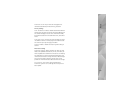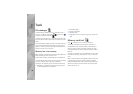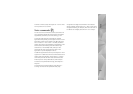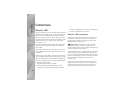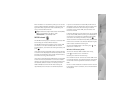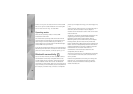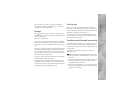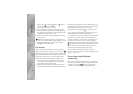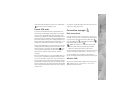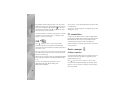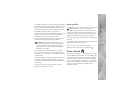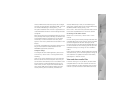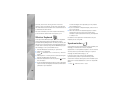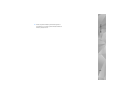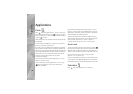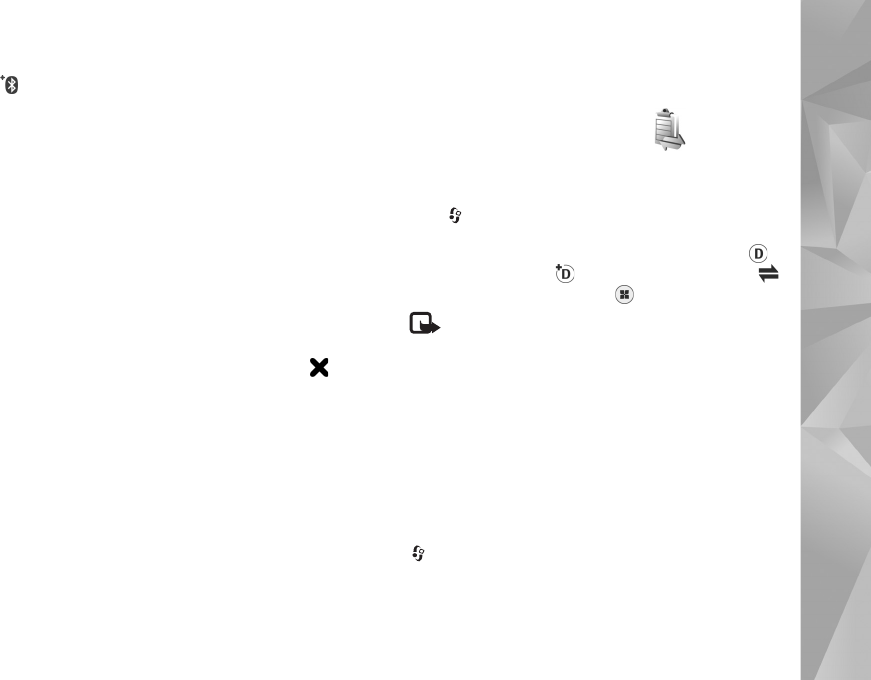
Connections
75
received through Bluetooth connectivity are indicated by
. See ‘Inbox—receive messages’, p. 36.
Remote SIM mode
To use the remote SIM mode with a compatible car kit
enhancement, set Bluetooth connectivity on, and enable
the use of the remote SIM mode with your device. See
‘Settings’, p. 73. Before the mode can be activated, the two
devices must be paired and the pairing initiated from the
other device. When pairing, use a 16-digit passcode, and
set the other device as authorized. See ‘Pair devices’, p. 74.
Activate the remote SIM mode from the other device.
When remote SIM mode is on in your device, Remote SIM
is displayed in the standby mode. The connection to the
wireless network is turned off, as indicated by in the
signal strength indicator area, and you cannot use SIM
card services or features requiring cellular network
coverage.
When the wireless device is in the remote SIM mode, you
can only use a compatible connected enhancement, such
as a car kit, to make or receive calls. Your wireless device
will not make any calls, except to the emergency numbers
programmed into your device, while in this mode. To make
calls from your device, you must first leave the remote SIM
mode. If the device has been locked, enter the lock code to
unlock it first.
To leave the remote SIM mode, press the power key, and
select Exit remote SIM mode.
Connection manager
Data connections
Press , and select Tools > Connectivity > Conn. mgr. >
Active data connections. In the active connections view,
you can see the open data connections: data calls ( ),
high-speed data calls ( ), packet data connections ( ),
and wireless LAN connections ( ).
Note: The actual time invoiced for calls by your
service provider may vary, depending on network
features, rounding off for billing, and so forth.
To end a connection, select Options > Disconnect. To close
all open connections, select Options > Disconnect all.
To view the details of a connection, select Options >
Details. The details shown depend on the connection type.
Wireless LAN
To search for wireless LANs available within range, press
, and select Tools > Connectivity > Conn. mgr. >
Available WLAN networks.