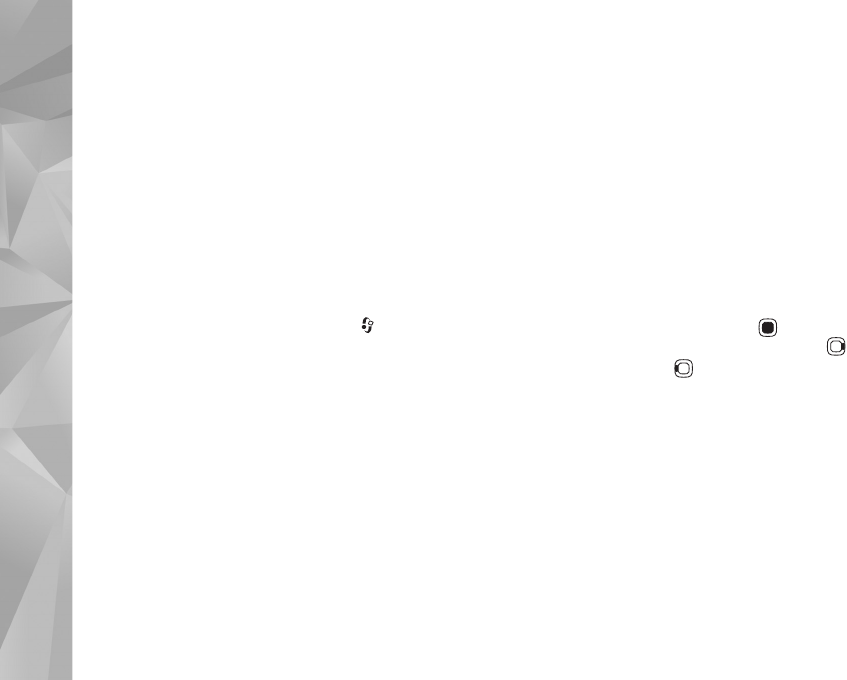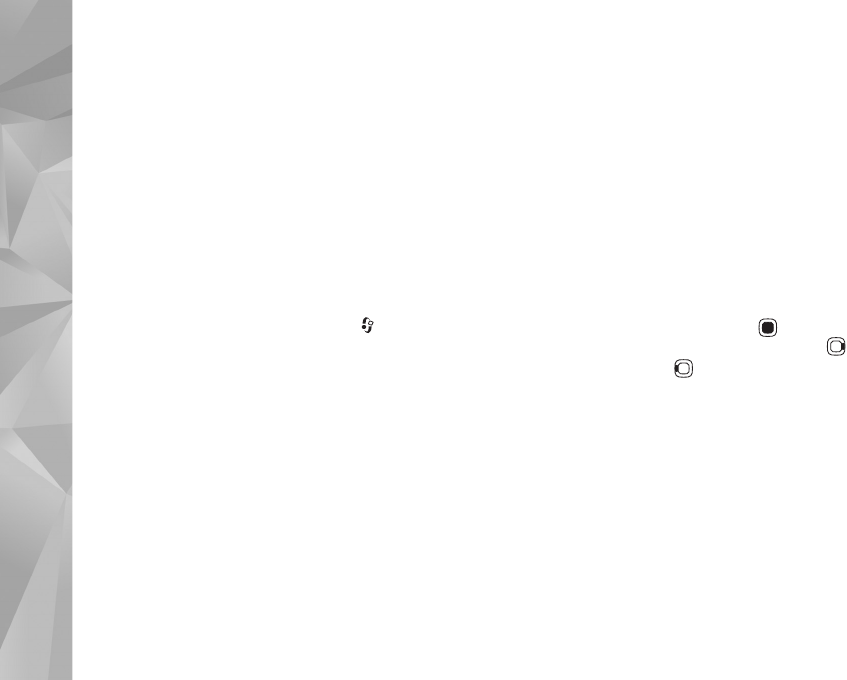
Music
20
If you play podcasts, shuffle and repeat are automatically
switched off.
To adjust the volume, use the volume key.
To modify the tone of the music playback, select Options >
Equaliser.
To modify the balance and stereo image or to enhance
bass, select Options > Audio settings.
To view a visualization during playback, select Options >
Show visualisation.
To return to the standby mode and leave the player playing
in the background, press the end key, or to switch to
another open application, press and hold .
Music menu
To select more music to play in the Now playing view,
select Music.
The music menu shows the music available in the device.
All songs lists all music. To view sorted songs, select
Albums, Artists, Genres, or Composers. To view playlists,
select Playlists.
To refresh the library after you have updated your device
outside Music player, select Options > Refresh.
Playlists
To view and manage playlists, in the music menu, select
Playlists. The following playlists appear automatically:
Most played, Recently played, and Recently added.
To view details of the playlist, select Options > Playlist
details.
Create a playlist
1 Select Options > Create playlist.
2 Enter a name for the playlist, and select OK.
3 Select Yes to add songs now or No to add the songs
later.
4 If you selected Yes, select artists to find the songs you
want to include in the playlist. Press to add items.
To show the song list under an artist title, press . To
hide the song list, press .
5 When you have made your selections, select Done.
To add more songs later, when viewing the playlist, select
Options > Add songs.
To add songs, albums, artists, genres, and composers to a
playlist from the different views of the music menu, select
an item and Options > Add to a playlist > Saved playlist
or New playlist.
To remove a song from a playlist, select Options > Remove.
This does not delete the song from the device; it only
removes it from the playlist.