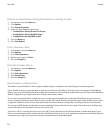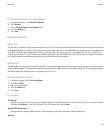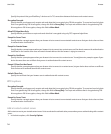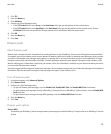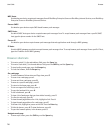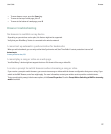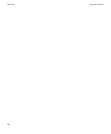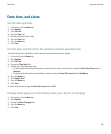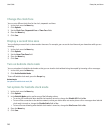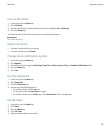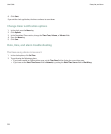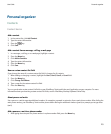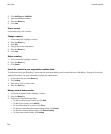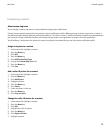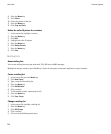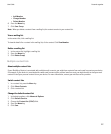Change the clock face
You can set a different clock face for the clock, stopwatch and timer.
1. In the clock, press the Menu key.
2. Click Options.
3. Set the Clock Face, Stopwatch Face or Timer Face fields.
4. Press the Menu key.
5. Click Save.
Display a second time zone
You can display a second clock to show another time zone. For example, you can see the local time and your home time while you are
traveling.
1. In the clock, press the Menu key.
2. Click Options.
3. Set the Home Time Zone field.
4. Press the Menu key.
5. Click Save.
Turn on bedside clock mode
You can set options for bedside clock mode so that you can view the clock without being interrupted by incoming calls or messages.
1. In the clock, press the Menu key.
2. Click Enable Bedside Mode.
To turn off bedside clock mode, press the Escape key.
Related topics
Set options for bedside clock mode, 120
Set options for bedside clock mode
1. In the clock, press the Menu key.
2. Click Options.
3. In the Bedside Mode section, perform any of the following actions:
• To receive LED notification when bedside clock mode is turned on, change the Disable LED field to No.
• To turn off the connection to the wireless network, so that your device does not receive phone calls or messages when bedside
clock mode is turned on, change the Disable Radio field to Yes.
• To turn off screen dimming when bedside clock mode is turned on, change the Dim Screen field to No.
4. Press the Menu key.
5. Click Save.
User Guide
Date, time, and alarm
120