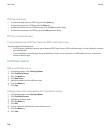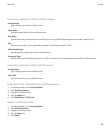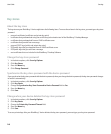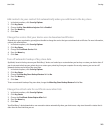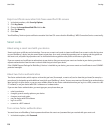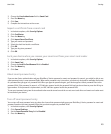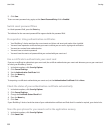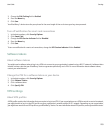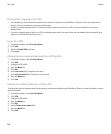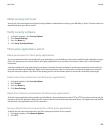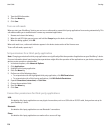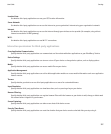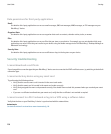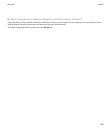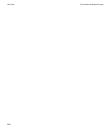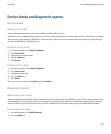Prerequisites: Logging in to a VPN
• Your BlackBerry® device must be associated with an email account that uses a BlackBerry® Enterprise Server that supports this
feature. For more information, contact your administrator.
• The Wi-Fi® network that your device is connected to must support connections to a VPN. For more information, contact your
administrator.
• If you use a software token to log in to a VPN, the software token must be on your device and the software token information that
appears in the VPN profile must be correct.
Log in to a VPN
1. In the device options, click Security Options.
2. Click VPN.
3. Select the Enable VPN check box.
4. Click Log in.
Change the user name and password for a VPN profile
1. In the device options, click Security Options.
2. Click VPN.
3. Highlight a VPN profile.
4. Press the Menu key.
5. Click Edit.
6. In the User name field, change the user name.
7. In the User password field, change the user password.
8. Press the Menu key.
9. Click Save.
Change the software token for a VPN profile
To perform this task, the software token that you want to use must be installed on your BlackBerry® device. For more information, contact
your administrator.
1. In the device options, click Security Options.
2. Click VPN.
3. Highlight a VPN profile.
4. Press the Menu key.
5. Click Edit.
6. Set the Token serial number field.
7. Press the Menu key.
8. Click Save.
User Guide
Security
254