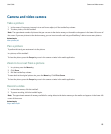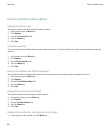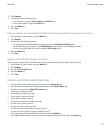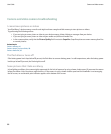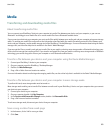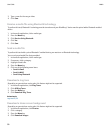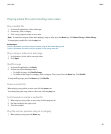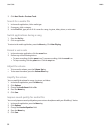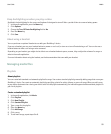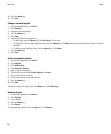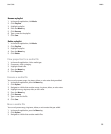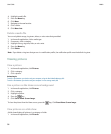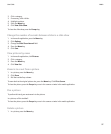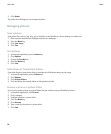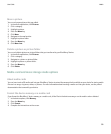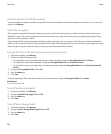Keep backlighting on when you play a video
By default, the backlighting for the screen and keyboard is designed to turn off after a period of time to conserve battery power.
1. In the media application, press the Menu key.
2. Click Options.
3. Change the Turn Off Auto Backlighting field to No.
4. Press the Menu key.
5. Click Save.
About using a headset
You can purchase an optional headset to use with your BlackBerry® device.
If you use a headset, you can use a headset button to answer or end a call, or turn on or turn off mute during a call. You can also use a
headset button to make a call using a voice command.
Depending on your headset, you might also be able to use a headset button to pause, resume, skip, or adjust the volume of a song or a
video in the media application.
For more information about using the headset, see the documentation that came with your headset.
Managing media files
Playlists
About playlists
You can create both standard and automatic playlists for songs. You create a standard playlist by manually adding songs that are on your
BlackBerry® device. You create an automatic playlist by specifying criteria for artists, albums, or genres of songs. When you add a song
to your device that meets the criteria, your device adds it to the playlist automatically. An indicator appears beside automatic playlists in
your list of playlists.
Create a standard playlist
1. In the media application, click Music.
2. Click Playlists.
3. Click New Playlist.
4. Click Standard Playlist.
5. Type a name for the playlist.
6. Press the Menu key.
7. Click Add Songs.
8. Click a song.
9. To add more songs, repeat steps 6 to 8.
User Guide
Media
93