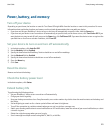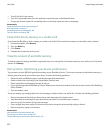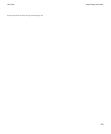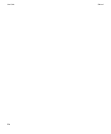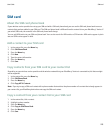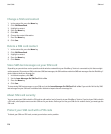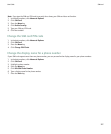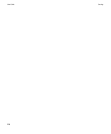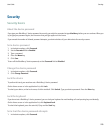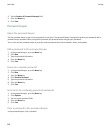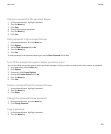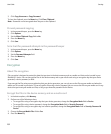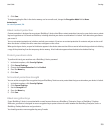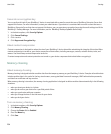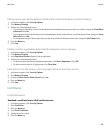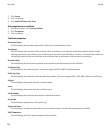Security
Security basics
About the device password
If you type your BlackBerry® device password incorrectly, you might be prompted to type blackberry before you can continue. When you
try to type your password again, the characters that you type appear on the screen.
If you exceed the number of allowed password attempts, your device deletes all your device data for security reasons.
Set a device password
1. In the device options, click Password.
2. Set the Password field to Enabled.
3. Type a password.
4. Press the Menu key.
5. Click Save.
To turn off the BlackBerry® device password, set the Password field to Disabled.
Change the device password
1. In the device options, click Password.
2. Click Change Password.
Lock the device
To perform this task, you must have set a BlackBerry® device password.
On the Home screen or in the application list, click Lock.
To unlock your device, on the Lock screen, click the trackball. Click Unlock. Type your device password. Press the Enter key.
Lock the keyboard
If you do not set a BlackBerry® device password, you can lock your keyboard to avoid making calls and pressing keys accidentally.
On the Home screen or in the application list, click Keyboard Lock.
To unlock the keyboard, press the asterisk (*) key and the Send key.
Set a limit for device password attempts
1. In the device options, click Password.
User Guide
Security
229