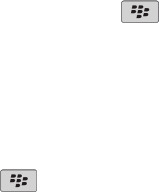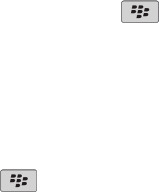
Add a signature
To perform this task, your BlackBerry® device must be associated with an email account that uses a BlackBerry® Enterprise Server that
supports this feature. For more information, contact your administrator. If you use the BlackBerry® Internet Service, see the BlackBerry
Internet Service Online Help for more information.
1. In a message list, press the Menu key.
2. Click Options.
3. Click Email Settings.
4. If necessary, change the Message Services field.
5. Set the Use Auto Signature field to Yes.
6. In the text box that appears, type a signature.
7. Press the Menu key.
8. Click Save.
Your signature is added to email messages after you send them.
Delete the disclaimer from an email message
If your BlackBerry® device is associated with an email account that uses a BlackBerry® Enterprise Server that supports this feature, the
BlackBerry Enterprise Server might add a disclaimer to email messages after you send them.
1. When composing an email message, press the Menu key.
2. Click Remove Disclaimer.
To add the disclaimer again, press the Menu key. Click Add Disclaimer.
Create a link for a PIN
You can create a link for a PIN in messages, calendar entries, tasks, or memos. If you click the link, you can send a PIN message.
When typing text, type pin: and the PIN.
Sending messages
Send an email message
1.
In a message list, press the
key.
2. Click Compose Email.
3. In the To field, perform one of the following actions:
• Type an email address.
• Type a contact name.
• Type part of a contact name. Click a contact.
4. Type a message.
5.
Press the key.
6. Click Send.
User Guide
Messages
38