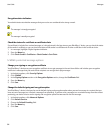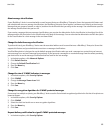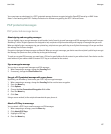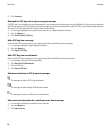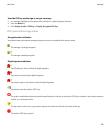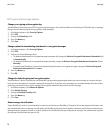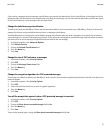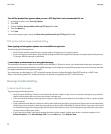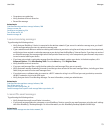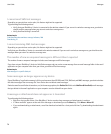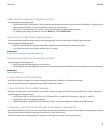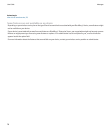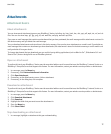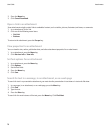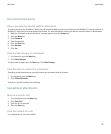Turn off the prompt that appears when you use a PGP key that is not recommended for use
1. In the device options, click Security Options.
2. Click PGP.
3. Change the Warn about problems with my PGP keys field to No.
4. Press the Menu key.
5. Click Save.
To turn on the prompt again, change the Warn about problems with my PGP keys field to Yes.
PGP protected message troubleshooting
Some signing and encryption options are not available on my device
Try performing the following actions:
• Verify that the email account that you are using supports all signing and encryption options.
• If you use message classifications, verify that the message classification supports the signing or encryption options that you want.
Try using a different message classification.
I cannot open an attachment in an encrypted message
The attachment information might not be available on the BlackBerry® Enterprise Server, your administrator might have set options to
prevent you from opening attachments in encrypted messages, or you might have received the message from an email account that does
not support attachments in encrypted messages.
You cannot open an attachment in a PGP® protected message that was encrypted using the OpenPGP format by an IBM® Lotus
Notes® client working with PGP® Desktop Professional or that was encrypted by the PGP® Universal Server.
Message troubleshooting
I cannot send messages
Try performing the following actions:
• Verify that your BlackBerry® device is connected to the wireless network. If you are not in a wireless coverage area, your device
should send messages when you return to a wireless coverage area.
• If the menu item for sending a message does not appear, verify that you have added an email address, a PIN, or a phone number
for your contact.
• If you created an email address or added an existing email address to your device using the email setup screen in the setup wizard,
verify that you have received an activation message on your device from the BlackBerry® Internet Service. If you have not received
an activation message (the message might take a short period of time to arrive), in the setup wizard, open the email setup screen
to send a service book to your device.
• If you have not received a registration message from the wireless network, register your device. In the device options, click
Advanced Options. Click Host Routing Table. Press the Menu key. Click Register Now.
User Guide
Messages
72