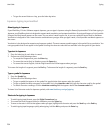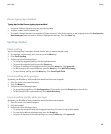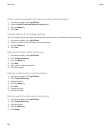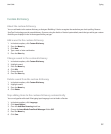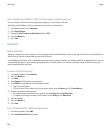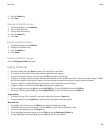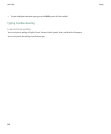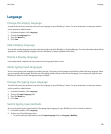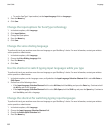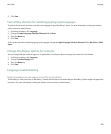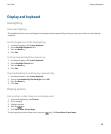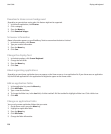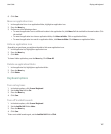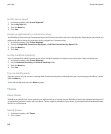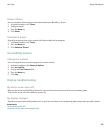• To use the SureType® input method, set the Input Language field to <Language>.
3. Press the Menu key.
4. Click Save.
Change the input options for SureType technology
1. In the device options, click Language.
2. Click Input Options.
3. Change the input options.
4. Press the Menu key.
5. Click Save.
Change the voice dialing language
To perform this task, you must have more than one language on your BlackBerry® device. For more information, contact your wireless
service provider or administrator.
1. In the device options, click Language.
2. Change the Voice Dialing Language field.
3. Press the Menu key.
4. Click Save.
Use the shortcut to switch typing input languages while you type
To perform this task, you must have more than one language on your BlackBerry® device. For more information, contact your wireless
service provider or administrator.
1. In the device options, on the Language screen, verify whether the Input Language Selection Shortcut field is set to Alt-Enter or
Shift-Space.
2. Perform one of the following actions:
• If the Input Language Selection Shortcut field is set to Alt-Enter, hold the Alt key and press the Enter key. Continue to hold
the Alt key and click a language.
• If the Input Language Selection Shortcut field is set to Shift-Space, hold the Shift key and press the Space key. Continue to
hold the Alt key and click a language.
Change the shortcut for switching typing input languages
To perform this task, you must have more than one language on your BlackBerry® device. For more information, contact your wireless
service provider or administrator.
1. In the device options, click Language.
2. Change the Input Language Selection Shortcut field.
3. Change the Enable Quick Selection field.
4. Press the Menu key.
User Guide
Language
162