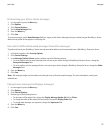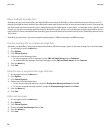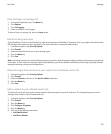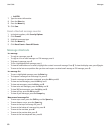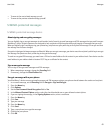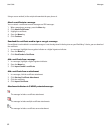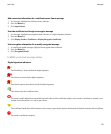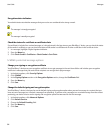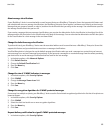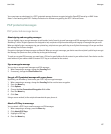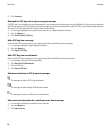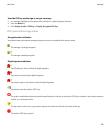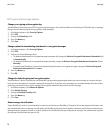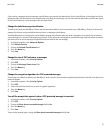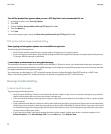About message classifications
If your BlackBerry® device is associated with an email account that uses a BlackBerry® Enterprise Server that supports this feature and
your administrator turns on message classifications, the BlackBerry Enterprise Server applies a minimum set of security actions to each
message that you compose, forward, or reply to, based on the classification that you assign to the message. Your administrator specifies
the message classifications that you can use.
If you receive a message that uses message classifications, you can view the abbreviation for the classification in the subject line of the
message and the full description for the classification in the body of the message. You can also view the abbreviation and full description
for the classification for a sent message in the sent items folder.
Change the default message classification
To perform this task, your BlackBerry® device must be associated with an email account that uses a BlackBerry® Enterprise Server that
supports this feature and your administrator must turn on message classifications.
Your BlackBerry device is designed to use the default message classification when you send a message to a contact that you have not
sent a message to or received a message from previously. If you have sent a message to or received message from the contact previously,
your device tries to use the message classification that was used for the last message.
1. In the device options, click Advanced Options.
2. Click Default Services.
3. Change the Default Classification field.
4. Press the Menu key.
5. Click Save.
Change the size of S/MIME indicators in messages
1. In the device options, click Security Options.
2. Click S/MIME.
3. Change the Message Viewer Icons field.
4. Press the Menu key.
5. Click Save.
Change the encryption algorithms for S/MIME-protected messages
If a message has multiple recipients, your BlackBerry® device uses the first selected encryption algorithm in the list that all recipients are
known to support.
1. In the device options, click Security Options.
2. Click S/MIME.
3. Select the check box beside one or more encryption algorithms.
4. Press the Menu key.
5. Click Save.
Request delivery notification for signed S/MIME-protected messages
1. In the device options, click Security Options.
User Guide
Messages
65