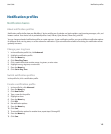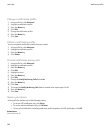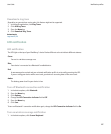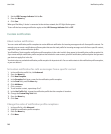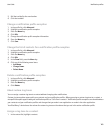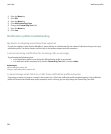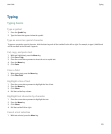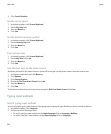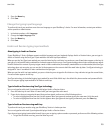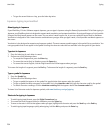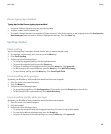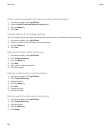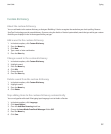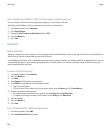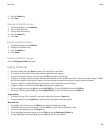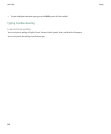3. Press the Menu key.
4. Click Save.
Change the typing input language
To perform this task, you must have more than one language on your BlackBerry® device. For more information, contact your wireless
service provider or administrator.
1. In the device options, click Language.
2. Change the Input Language field.
3. Press the Menu key.
4. Click Save.
Arabic and Russian typing input methods
About typing in Arabic or Russian
If your BlackBerry® Device Software supports multiple languages and your keyboard displays Arabic or Russian letters, you can type in
Arabic or Russian using the SureType® input method or the multi-tap input method.
When you use the SureType input method, you press the letter key for each letter in a word once, even if two letters appear on the key. As
you type, a list of possible letter combinations and words appears on the screen. SureType technology selects letter combinations or words
from the list based on context. If you try to type a word or letter combination (for example, a web address or an abbreviation) that SureType
technology does not recognize, you can use the list that appears on the screen to build the word letter by letter. SureType technology is
designed to "learn" new words or letter combinations that you type.
When you use the multi-tap input method, you press a letter key once to type the first letter on a key and twice to type the second letter,
if a second letter appears on the key.
SureType technology is the default typing input method for most fields. Multi-tap is the default for phone number and password fields.
You can set your typing input method for all fields to multi-tap.
Type in Arabic or Russian using SureType technology
You can only perform this task if your keyboard displays Arabic or Russian letters.
1. Press the letter key for each letter in a word until you have typed the entire word.
2. If your device does not recognize the word that you have typed, perform one of the following actions:
• To select a highlighted item from the list that appears when you type and continue typing the same word, click the word.
• To select a highlighted item from the list that appears when you type and start typing a new word, press the Enter key.
Type in Arabic or Russian using multi-tap
To perform this task, you must be using your BlackBerry® device in landscape view.
You can only perform this task if your keyboard displays Arabic or Russian letters.
If you have set your typing input method to multi-tap or you are typing a phone number or password, perform one of the following actions:
• To type the first letter on a key, press the letter key once.
User Guide
Typing
153