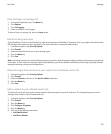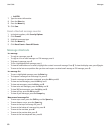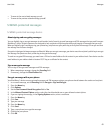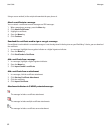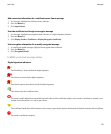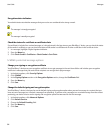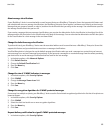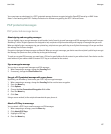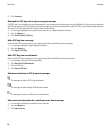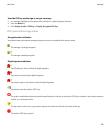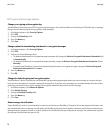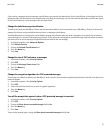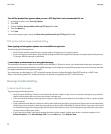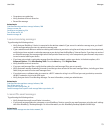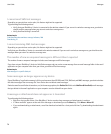You cannot open an attachment in a PGP® protected message that was encrypted using the OpenPGP format by an IBM® Lotus
Notes® client working with PGP® Desktop Professional or that was encrypted by the PGP® Universal Server.
PGP protected messages
PGP protected message basics
About signing and encrypting messages
You can digitally sign or encrypt messages to add another level of security to email messages and PIN messages that you send from your
BlackBerry® device. Digital signatures are designed to help recipients verify the authenticity and integrity of messages that you send.
When you digitally sign a message using your private key, recipients use your public key to verify that the message is from you and that
the message has not been changed.
Encryption is designed to keep messages confidential. When you encrypt a message, your device uses the recipient’s public key to encrypt
the message. Recipients use their private key to decrypt the message.
To send an encrypted PIN message, you must have a PIN and an email address for the contact in your address book. Your device uses the
email address in your address book to locate a PGP® key or certificate for the contact.
Sign or encrypt a message
You can sign or encrypt email messages and PIN messages.
1. When composing a message, change the Encoding field.
2. If necessary, change the Classification field.
Encrypt a PGP protected message with a pass phrase
By default, your BlackBerry® device uses your PGP® key to encrypt messages.
1. When composing a message, change the Encoding field to one that uses encryption.
2. Press the Menu key.
3. Click Options.
4. Change the Use Conventional Encryption field to Yes.
5. Press the Menu key.
6. Click Save.
Using a secure method, let the recipient know what the pass phrase is.
Attach a PGP key to a message
You can attach a PGP® key to email messages and PIN messages.
1. When composing a message, press the Menu key.
2. Click Attach PGP Keys.
3. Highlight a PGP key.
4. Press the Menu key.
User Guide
Messages
67