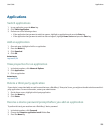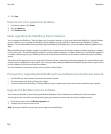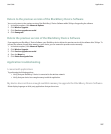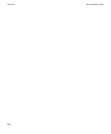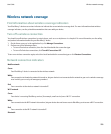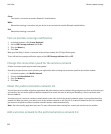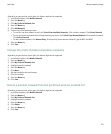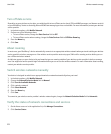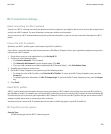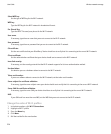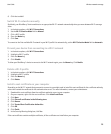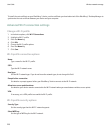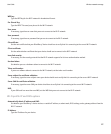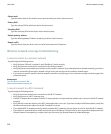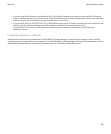Wi-Fi connection settings
About connecting to a Wi-Fi network
If you are in a Wi-Fi® coverage area and if your wireless service plan supports it, you might be able to access services (for example, email
service) over a Wi-Fi network. For more information, contact your wireless service provider.
You can connect to a Wi-Fi network without saving the connection information, or you can save the connection information in a Wi-Fi
profile.
Connect to a Wi-Fi network
By default, new Wi-Fi® profiles appear at the bottom of your Wi-Fi profile list.
If your device is associated with an email account that uses a BlackBerry® Enterprise Server, your organization might prevent you from
connecting to a Wi-Fi network.
1. On the Home screen or in the application list, click Set Up Wi-Fi.
2. Perform one of the following actions:
• Click Scan for Networks. Click a network.
• Click Manually Add Network. Type the network name. Click Add.
• If you are using a network access point enabled with Wi-Fi Protected Setup™, click Push Button Setup.
3. Complete the instructions on the screen.
4. On the Wi-Fi Setup Complete screen, perform any of the following actions:
• To change the order of Wi-Fi profiles, click Prioritize Wi-Fi Profiles. To return to the Wi-Fi Setup Complete screen, press the
Escape key.
• To specify registration information, click Wi-Fi Hotspot Login. To return to the Wi-Fi Setup Complete screen, press the Escape
key.
5. Click Finish.
About Wi-Fi profiles
A Wi-Fi® profile contains the information that you require to connect to a Wi-Fi network. You can have more than one Wi-Fi profile on
your BlackBerry® device. For example, you can have one Wi-Fi profile that you use to connect to a Wi-Fi network at home and another Wi-
Fi profile that you use to connect to your organization's Wi-Fi network. You can also have Wi-Fi profiles that you use to connect to Wi-Fi
networks in public places such as community centers or libraries.
Your device tries to connect to Wi-Fi networks based on the order in which they appear in your Wi-Fi profile list.
Wi-Fi profile security options
Security Type:
Set the security type that the Wi-Fi® network supports.
User Guide
Wireless network coverage
213