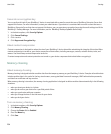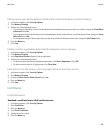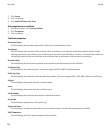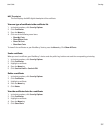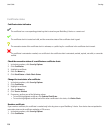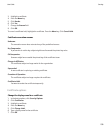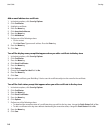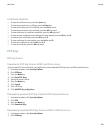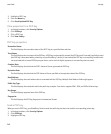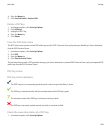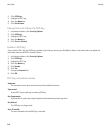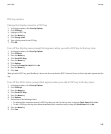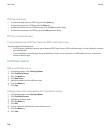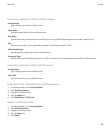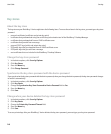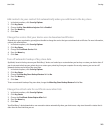3. Highlight a PGP® key.
4. Press the Menu key.
5. Click Fetch Updated PGP Key.
View properties for a PGP key
1. In the device options, click Security Options.
2. Click PGP keys.
3. Click a PGP® key.
4. Click View Subkey.
PGP key properties
Revocation Status:
This field displays the revocation status of the PGP® key at a specified date and time.
Trust Status:
This field displays the trust status of the PGP key. A PGP key can be explicitly trusted (the PGP key itself is trusted), implicitly trusted
(the PGP key is associated with a private key on your BlackBerry® device), or not trusted (the PGP key is not explicitly trusted and is
not associated with a trusted PGP key on your device, and a chain of digital signatures to a trusted key does not exist).
Creation Date:
This field displays the date that the PGP® Universal Server generated the PGP key.
Expiration Date:
This field displays the date that the PGP Universal Server specified as the expiration date of the PGP key.
Email Address:
This field displays the email address that is associated with the PGP key. Multiple Email Address fields might appear.
Public Key Type:
This field displays the standard to which the public key complies. Your device supports RSA®, DSA, and Diffie-Hellman keys.
Key Usage:
This field displays approved uses of the PGP key.
Fingerprint:
This field displays the PGP key fingerprint in hexadecimal format.
Send a PGP key
When you send a PGP® key, your BlackBerry® device sends the public key, but does not send the corresponding private key.
1. In the device options, click Security Options.
2. Click PGP Keys.
3. Highlight a PGP key.
User Guide
Security
242