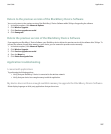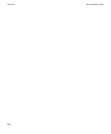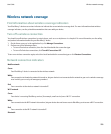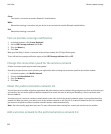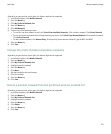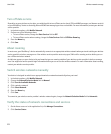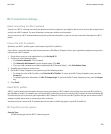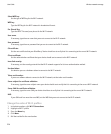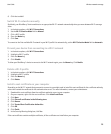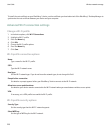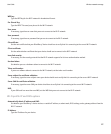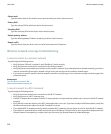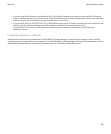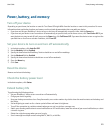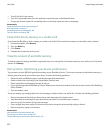6. Click the trackball.
Switch Wi-Fi networks manually
By default, your BlackBerry® device switches to an appropriate Wi-Fi® network automatically when you move between Wi-Fi coverage
areas.
1. In the device options, click Wi-Fi Connections.
2. Set the Wi-Fi Selection Mode field to Manual.
3. Click a Wi-Fi profile.
4. Press the Menu key.
5. Click Save.
To connect to the first available Wi-Fi network in your Wi-Fi profile list automatically, set the Wi-Fi Selection Mode field to Automatic.
Prevent your device from connecting to a Wi-Fi network
1. In the device options, click Wi-Fi Connections.
2. Highlight a Wi-Fi® profile.
3. Press the Menu key.
4. Click Disable.
To allow your BlackBerry® device to connect to the Wi-Fi network again, press the Menu key. Click Enable.
Delete a Wi-Fi profile
1. In the device options, click Wi-Fi Connections.
2. Highlight a Wi-Fi® profile.
3. Press the Menu key.
4. Click Delete.
Install a root certificate on your computer
Depending on the Wi-Fi® network that you want to connect to, you might need to install the root certificate for the certificate authority
server that created the certificate for the authentication server. For more information, contact your administrator.
1. Download the root certificate from the certificate authority server to your computer.
2. On your computer, right-click the root certificate. Click Install certificate.
3. Click Next.
4. Click Place all certificates in the following store.
5. Click Browse.
6. Click Trusted Root Certification Authorities.
7. Click OK.
8. Click Finish.
9. In the Security Warning dialog box, click Yes.
If the root certificate contains multiple certificates, all the certificates are installed on your computer.
User Guide
Wireless network coverage
215