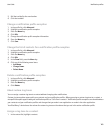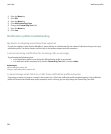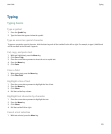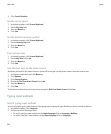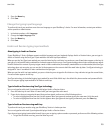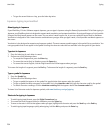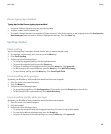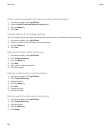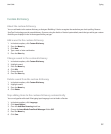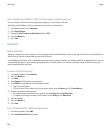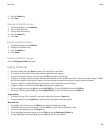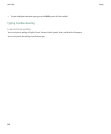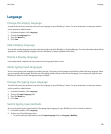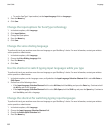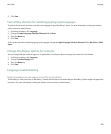Custom dictionary
About the custom dictionary
You can add words to the custom dictionary so that your BlackBerry® device recognizes the word when you check spelling. Because
SureType® technology uses the same dictionary, if you are using the Arabic or Russian input methods, words that you add to your custom
dictionary are displayed in the list that appears when you type.
Add a word to the custom dictionary
1. In the device options, click Custom Dictionary.
2. Press the Menu key.
3. Click New.
4. Type a word or letter combination.
5. Press the Enter key.
Change a word in the custom dictionary
1. In the device options, click Custom Dictionary.
2. Highlight a word.
3. Press the Menu key.
4. Click Edit.
5. Change the word.
6. Press the Enter key.
Delete a word from the custom dictionary
1. In the device options, click Custom Dictionary.
2. Highlight a word.
3. Press the Menu key.
4. Click Delete.
Stop adding items to the custom dictionary automatically
You can only perform this task if the typing input language is set to Arabic or Russian.
1. In the device options, click Language.
2. Click Input Options.
3. Clear the Auto Word Learning check box.
4. Change the Learn Words From Email Messages field to Off.
5. Press the Menu key.
6. Click Save.
User Guide
Typing
157