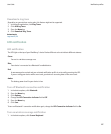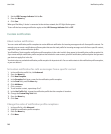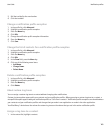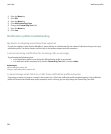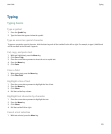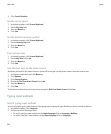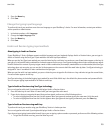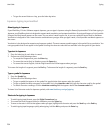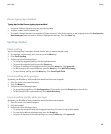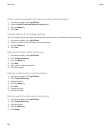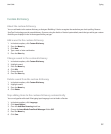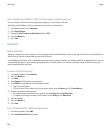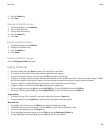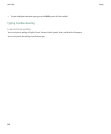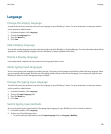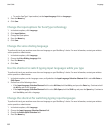Korean typing input method
Typing tips for the Korean typing input method
• To type the alternate character on a key, press the key twice.
• To type a number, hold the number key.
• To convert a Hangul character to its equivalent Chinese character, in the device options, on the Language screen, the Use Space for
Han Homonyms check box must be selected. Highlight the character. Press the Space key.
Spelling checker
Check spelling
You can check spelling in messages, calendar entries, tasks, or memos that you create.
1. In a message, calendar entry, task, or memo, press the Menu key.
2. Click Check Spelling.
3. Perform any of the following actions:
• To accept the suggested spelling, click the highlighted word.
• To ignore the suggested spelling, press the Escape key.
• To ignore all instances of the suggested spelling, press the Menu key. Click Ignore All.
• To add the word to the custom dictionary, press the Menu key. Click Add To Dictionary.
• To stop checking spelling, press the Menu key. Click Cancel Spell Check.
Correct spelling while you type
By default, your BlackBerry® device underlines words that it does not recognize.
1. Place the cursor in the underlined word.
2. Press the Menu key
3. Perform one of the following actions
• To get spelling suggestions, click Get Suggestions. Click a word or press the Escape key to close the list.
• To add the word to the custom dictionary, click Add to Dictionary.
Correct spelling quickly while you type
By default, your BlackBerry® device underlines words that it does not recognize.
1. Place the cursor in the underlined word.
2. Click the trackball.
3. Perform one of the following actions:
• To replace the misspelled word with a suggested spelling, click a word in the list that appears.
• To close the list without selecting a word, press the Escape key.
• To ignore all instances of the same spelling error, press the Menu key. Click Ignore All.
User Guide
Typing
155