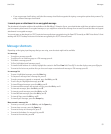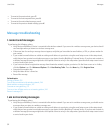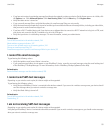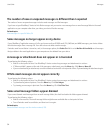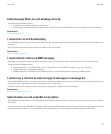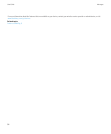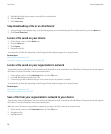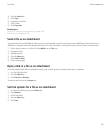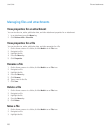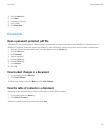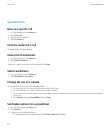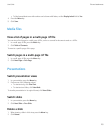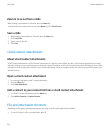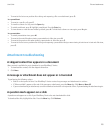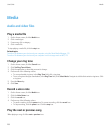4. Press the Menu key.
5. Click Copy.
6. Navigate to a location.
7. Click a folder.
8. Click Copy Into.
Related topics
Locate a file saved on your organization's network, 98
Send a file as an attachment, 99
Send a file as an attachment
To perform this task, your BlackBerry® device must be associated with an email account that uses the BlackBerry® Internet Service or a
BlackBerry® Enterprise Server that supports this feature. For more information, contact your wireless service provider or administrator.
1. On the Home screen or in a folder, click the Media icon or Files icon.
2. Navigate to a file.
3. Highlight the file.
4. Press the Menu key.
5. Click Send or Share.
6. Click a message type.
Open a link in a file or an attachment
Some files might contain links to embedded content, such as tables, pictures, footnotes, text boxes, or comments.
1. In a file, highlight a link.
2. Press the Menu key.
3. Click Get Link or Retrieve.
To return to the file, press the Escape key.
Set font options for a file or an attachment
1. In a file or an attachment, press the Menu key.
2. Click Options.
3. Set the font fields.
4. Press the Menu key.
5. Click Save.
User Guide
Files and attachments
99