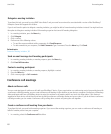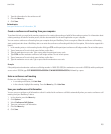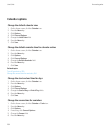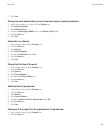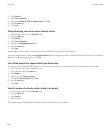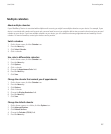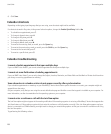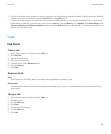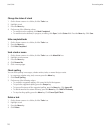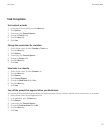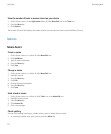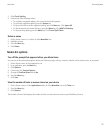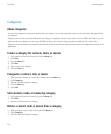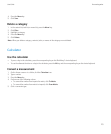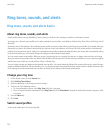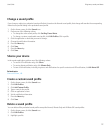Change the status of a task
1. On the Home screen or in a folder, click the Tasks icon.
2. Highlight a task.
3. Press the Menu key.
4. Perform one of the following actions:
• To mark the task as complete, click Mark Completed.
• To mark the task as deferred, in progress, or waiting, click Open. Set the Status field. Press the Menu key. Click Save.
Hide completed tasks
1. On the Home screen or in a folder, click the Tasks icon.
2. Press the Menu key.
3. Click Hide Completed.
Send a task or memo
1. On the Home screen or in a folder, click the Tasks icon or the MemoPad icon.
2. Highlight a task or memo.
3. Press the Menu key.
4. Click Forward As.
5. Click a message type.
Check spelling
You can check spelling in messages, calendar entries, tasks, or memos that you create.
1. In a message, calendar entry, task, or memo, press the Menu key.
2. Click Check Spelling.
3. Perform any of the following actions:
• To accept the suggested spelling, click a word in the list that appears.
• To ignore the suggested spelling, press the Escape key.
• To ignore all instances of the suggested spelling, press the Menu key. Click Ignore All.
• To add the word to the custom dictionary, press the Menu key. Click Add To Dictionary.
• To stop checking spelling, press the Menu key. Click Cancel Spell Check.
Delete a task
1. On the Home screen or in a folder, click the Tasks icon.
2. Highlight a task.
3. Press the Menu key.
4. Click Delete.
User Guide
Personal organizer
170