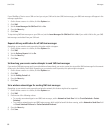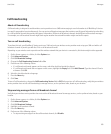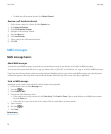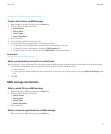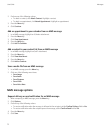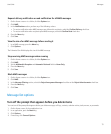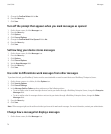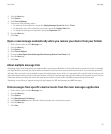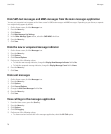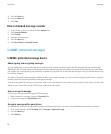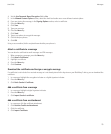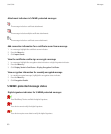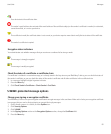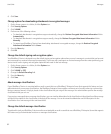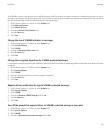Hide SMS text messages and MMS messages from the main messages application
You can set a separate icon to appear on the Home screen for SMS text messages and MMS messages. Depending on your theme, a separate
icon might already appear by default.
1. On the Home screen, click the Messages icon.
2. Press the Menu key.
3. Click Options.
4. Click Main Message List Settings.
5. In the Other Message Types section, select the SMS/MMS check box.
6. Press the Menu key.
7. Click Save.
Hide the new or unopened message indicator
1. On the Home screen, click the Messages icon.
2. Press the Menu key.
3. Click Options.
4. Click General Options.
5. Perform one of the following actions:
• To hide the new message indicator, change the Display New Message Indicator field to No.
• To hide the unopened message indicator, change the Display Message Count field to None.
6. Press the Menu key.
7. Click Save.
Hide sent messages
1. On the Home screen, click the Messages icon.
2. Press the Menu key.
3. Click Options.
4. Click General Options.
5. Change the Hide Sent Messages field to Yes.
6. Press the Menu key.
7. Click Save.
View call logs in the messages application
1. From the Home screen, press the Send key.
2. Press the Menu key.
3. Click Options.
4. Click Call Logging.
5. Perform one of the following actions:
• To show recent and missed calls in the messages application, select the All Calls option.
User Guide
Messages
76