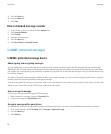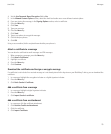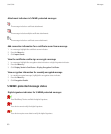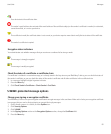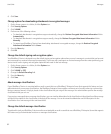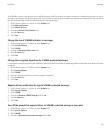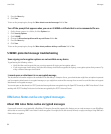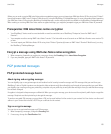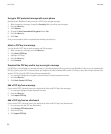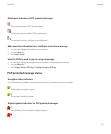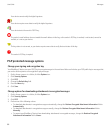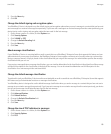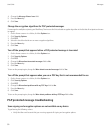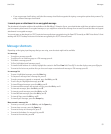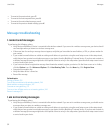Before you can send or receive IBM Lotus Notes native encrypted messages, you must import your IBM Lotus Notes ID file using Lotus® iNotes®
(previously known as IBM® Lotus® Domino® Web Access) or using the BlackBerry® Desktop Manager. For more information about importing
your IBM Lotus Notes ID file using the BlackBerry Desktop Manager, see the online help that is available in the BlackBerry Desktop Manager.
When sending or receiving IBM Lotus Notes native encrypted messages, you might be prompted to type your IBM Lotus Notes ID password.
Prerequisites: IBM Lotus Notes native encryption
• Your BlackBerry® device must be associated with an email account that uses a BlackBerry® Enterprise Server for IBM® Lotus®
Domino®.
• Your computer must be running IBM® Lotus Notes® version 7.0 or later with an email account on an IBM Lotus Domino server version 7.0
or later.
• You must import your IBM Lotus Notes ID file using Lotus® iNotes® (previously known as IBM® Lotus® Domino® Web Access), or using
the BlackBerry® Desktop Manager.
Encrypt a message using IBM Lotus Notes native encryption
1. When composing, forwarding or replying to a message, change the Encoding field to Lotus Notes Encryption.
2. If you are prompted, type your IBM® Lotus Notes® ID password.
PGP protected messages
PGP protected message basics
About signing and encrypting messages
You can digitally sign or encrypt messages to add another level of security to email messages and PIN messages that you send from your
BlackBerry® device. Digital signatures are designed to help recipients verify the authenticity and integrity of messages that you send. When
you digitally sign a message using your private key, recipients use your public key to verify that the message is from you and that the message
has not been changed.
Encryption is designed to keep messages confidential. When you encrypt a message, your device uses the recipient’s public key to encrypt the
message. Recipients use their private key to decrypt the message.
To send an encrypted PIN message, you must have a PIN and an email address for the contact in your contact list. Your device uses the email
address in your contact list to locate a PGP® key or certificate for the contact.
Sign or encrypt a message
You can sign or encrypt email messages and PIN messages.
1. When composing a message, change the Encoding field.
2. If necessary, change the Classification field.
User Guide
Messages
85