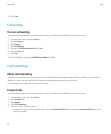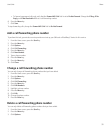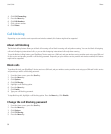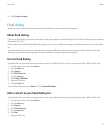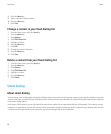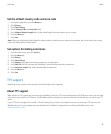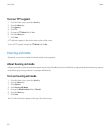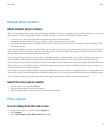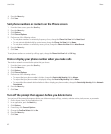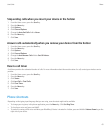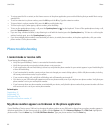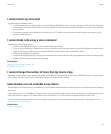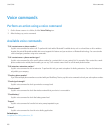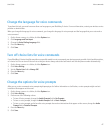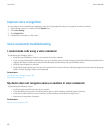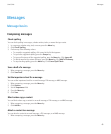4. Press the Menu key.
5. Click Save.
Sort phone numbers or contacts on the Phone screen
1. From the Home screen, press the Send key.
2. Press the Menu key.
3. Click Options.
4. Click General Options.
5. Perform one of the following actions:
• To sort phone numbers or contacts by frequency of use, change the Phone List View field to Most Used.
• To sort contacts alphabetically by contact name, change the Phone List View field to Name.
• To sort phone numbers or contacts by recency of use, change the Phone List View field to Most Recent.
6. Press the Menu key.
7. Click Save.
To sort phone numbers or contacts by call logs again, change the Phone List View field to Call Log.
Hide or display your phone number when you make calls
The wireless network can override the option that you choose.
1. From the Home screen, press the Send key.
2. Press the Menu key.
3. Click Options.
4. Click General Options.
5. Perform one of the following actions:
• To request that your phone number is hidden, change the Restrict My Identity field to Always.
• To request that your phone number is displayed, change the Restrict My Identity field to Never.
• To request that the network decide whether to hide or display your phone number, change the Restrict My Identity field to Network
Determined.
6. Press the Menu key.
7. Click Save.
Turn off the prompt that appears before you delete items
You can turn off the prompt that appears before you delete messages, call logs, contacts, calendar entries, tasks, memos, or passwords.
1. On the Home screen, click an application icon.
2. In an application, press the Menu key.
3. Click Options.
4. If necessary, click General Options.
5. Change the Confirm Delete field to No.
6. Press the Menu key.
7. Click Save.
User Guide
Phone
42