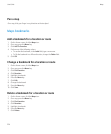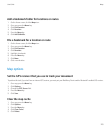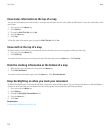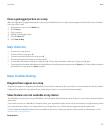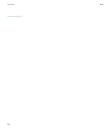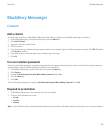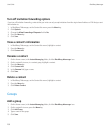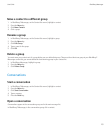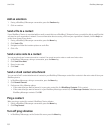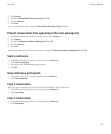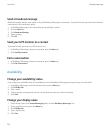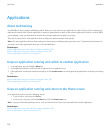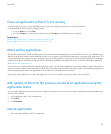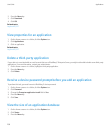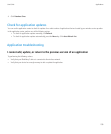Add an emoticon
1. During a BlackBerry® Messenger conversation, press the Emoticon key.
2. Click an emoticon.
Send a file to a contact
If your BlackBerry® device is associated with an email account that uses a BlackBerry® Enterprise Server, you might be able to send files that
are stored on your organization's network. For more information about accessing a file from your organization's network, click the Help icon
on the Home screen of your device.
1. During a BlackBerry® Messenger conversation, press the Menu key.
2. Click Send a File.
3. Navigate to a folder that contains pictures or audio files.
4. Click a file.
Send a voice note to a contact
You can record and send a new voice note to a contact. You cannot save voice notes or send saved voice notes.
1. In BlackBerry® Messenger, during a conversation, press the Menu key.
2. Click Send Voice Note.
3. Record a voice note.
4. Click Send.
Send a vCard contact attachment
You can send vCard® contact attachments of contacts in your BlackBerry® Messenger contact list or contacts in the main contact list on your
BlackBerry device.
1. In BlackBerry Messenger, during a conversation, press the Menu key.
2. Click Forward Contact.
3. Perform one of the following options:
• If the contact that you want to forward is in your main contact list, click BlackBerry Contacts. Click a contact.
• If the contact that you want to forward is in your BlackBerry Messenger contact list, click Messenger Contacts. Select one or more
BlackBerry Messenger contacts. Click OK.
Ping a contact
When you ping a contact, the contact's BlackBerry® device vibrates.
1. During a BlackBerry® Messenger conversation, press the Menu key.
2. Click Ping Contact.
Turn off ping vibration
1. In BlackBerry® Messenger, on the Contact list screen, press the Menu key.
User Guide
BlackBerry Messenger
232