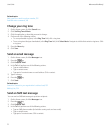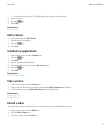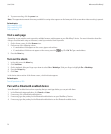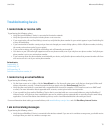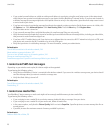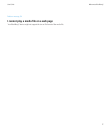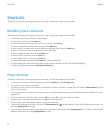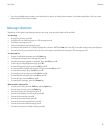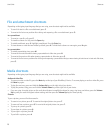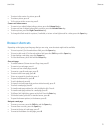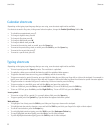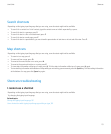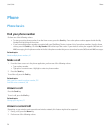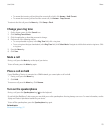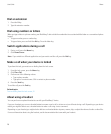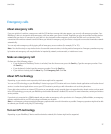File and attachment shortcuts
Depending on the typing input language that you are using, some shortcuts might not be available.
• To search for text in a file or an attachment, press F.
• To move to the last cursor position after closing and reopening a file or an attachment, press G.
In a spreadsheet
• To move to a specific cell, press G.
• To view the content of a cell, press the Space key.
• To switch worksheets, press V. Highlight a worksheet. Press the Enter key.
• To view columns or rows that are hidden by default, press H. To hide these columns or rows again, press H again.
In a presentation
• To switch presentation views, press M.
• To move to the next slide when viewing a presentation in slide view, press N.
• To move to the previous slide when viewing a presentation in slide view, press P.
• To move to the last cursor position after closing and reopening a presentation that you were viewing in text view or in text and slide view,
press G.
Media shortcuts
Depending on the typing input language that you are using, some shortcuts might not be available.
Audio and video files
• To pause an audio or video file, press the Mute key on the top of your BlackBerry® device. To resume playing an audio or video file, press
the Mute key again.
• To play the next song, press and hold the Volume Up key on the right side of your device.
• To play the previous song, press and hold the Volume Down key on the right side of your device.
• If you are using a headset, to turn on the audio boost feature to amplify the volume for songs, ring tones, and videos, press the Volume
Up key until you reach the highest volume setting, and then press the Volume Up key four times quickly.
Pictures
To pan a picture, you must first be zoomed in.
• To zoom in to a picture, press 3. To zoom to the original picture size, press 7.
• To zoom out from a picture, press 9. To zoom to the original picture size, press 7.
• To pan up in a picture, press 2.
• To pan down in a picture, press 8.
• To pan right in a picture, press 6.
• To pan left in a picture, press 4.
User Guide
Shortcuts
20