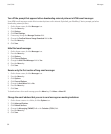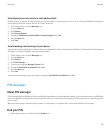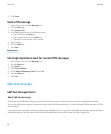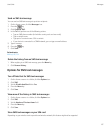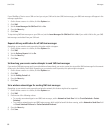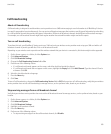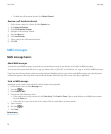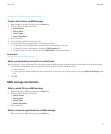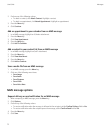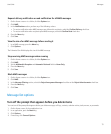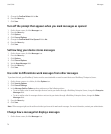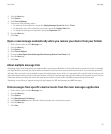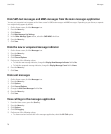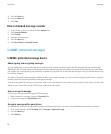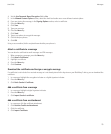2. Perform one of the following actions:
• To attach a contact, click Attach Contact. Highlight a contact.
• To attach an appointment, click Attach Appointment. Highlight an appointment.
3. Press the Menu key.
4. Click Continue.
Add an appointment to your calendar from an MMS message
1. In an MMS message, highlight an iCalendar attachment.
2. Press the Menu key.
3. Click View Appointment.
4. Press the Menu key.
5. Click Add To Calendar.
Add a contact to your contact list from an MMS message
1. In an MMS message, highlight a vCard® attachment.
2. Press the Menu key.
3. Click View Attachment.
4. Press the Menu key.
5. Click Add to Contacts.
Save a media file from an MMS message
1. In an MMS message, press the Menu key.
2. Click one of the following menu items:
• Save Image
• Save Audio
• Save Ringtone
• Save Video
• Save Voice Note
MMS message options
Request delivery or read notification for an MMS message
1. When composing an MMS message, press the Menu key.
2. Click Options.
3. Perform any of the following actions:
• To receive notification when the message is delivered to the recipient, set the Confirm Delivery field to Yes.
• To receive notification when the recipient opens the message, set the Confirm Read field to Yes.
4. Press the Menu key.
5. Click Save.
User Guide
Messages
72