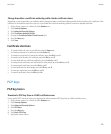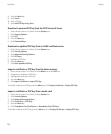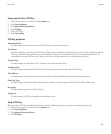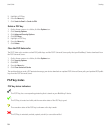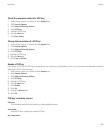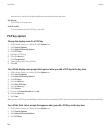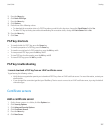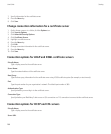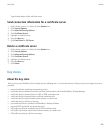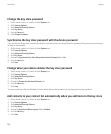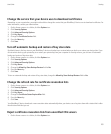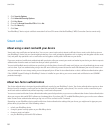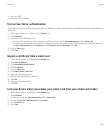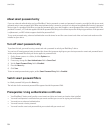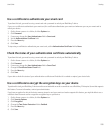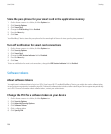Type the web address of the certificate server.
Send connection information for a certificate server
1. On the Home screen or in a folder, click the Options icon.
2. Click Security Options.
3. Click Advanced Security Options.
4. Click Certificate Servers.
5. Highlight a certificate server.
6. Press the Menu key.
7. Click Email Server or PIN Server.
Delete a certificate server
1. On the Home screen or in a folder, click the Options icon.
2. Click Security Options.
3. Click Advanced Security Options.
4. Click Certificate Servers.
5. Highlight a certificate server.
6. Press the Menu key.
7. Click Delete.
Key stores
About the key store
The key store on your BlackBerry® device might store the following items. To access these items in the key store, you must type a key store
password.
• personal certificates (certificate and private key pairs)
• certificates that you download using the certificate synchronization tool of the BlackBerry® Desktop Manager
• certificates that you download from an LDAP or DSML certificate server
• certificates that you download from a certificate authority profile
• certificates that you import from the device memory or a media card
• certificates that you add from a message
• root certificates that are included in the BlackBerry® Desktop Software
• personal PGP® keys (public and private key pairs)
• PGP public keys that you download from an LDAP certificate server
• PGP public keys that you import from the device memory or a media card
• PGP public keys that you add from a message
User Guide
Security
289