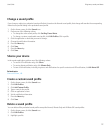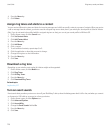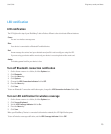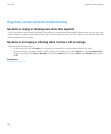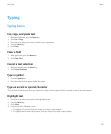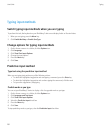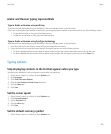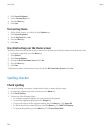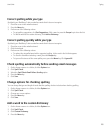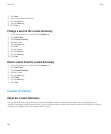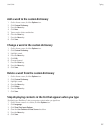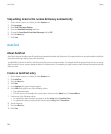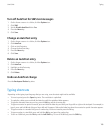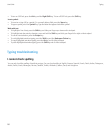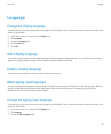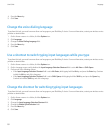Correct spelling while you type
By default, your BlackBerry® device underlines words that it does not recognize.
1. Place the cursor in the underlined word.
2. Press the Menu key
3. Perform one of the following actions
• To get spelling suggestions, click Get Suggestions. Click a word or press the Escape key to close the list.
• To add the word to the custom dictionary, click Add to Dictionary.
Correct spelling quickly while you type
By default, your BlackBerry® device underlines words that it does not recognize.
1. Place the cursor in the underlined word.
2. Click the trackpad.
3. Perform one of the following actions:
• To replace the misspelled word with a suggested spelling, click a word in the list that appears.
• To close the list without selecting a word, press the Escape key.
• To ignore all instances of the same spelling error, press the Menu key. Click Ignore All.
Check spelling automatically before sending email messages
1. On the Home screen or in a folder, click the Options icon.
2. Click Spell Check.
3. Select the Spell Check Email Before Sending option.
4. Press the Menu key.
5. Click Save.
Change options for checking spelling
You can change the type and length of words that the spelling checker includes when checking spelling.
1. On the Home screen or in a folder, click the Options icon.
2. Click Spell Check.
3. Change one or more options.
4. Press the Menu key.
5. Click Save.
Add a word to the custom dictionary
1. On the Home screen or in a folder, click the Options icon.
2. Click Spell Check.
3. Click Custom Dictionary.
4. Press the Menu key.
User Guide
Typing
185