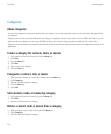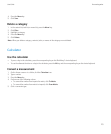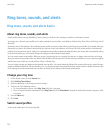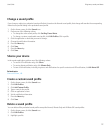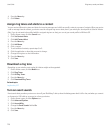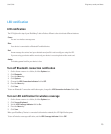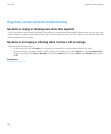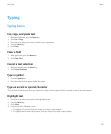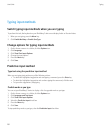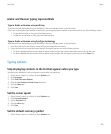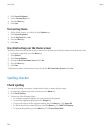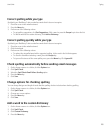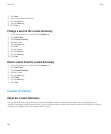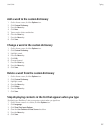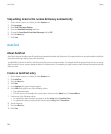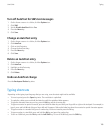Typing input methods
Switch typing input methods when you are typing
To perform this task, the keyboard on your BlackBerry® device must display Arabic or Russian letters.
1. When you are typing, press the Menu key.
2. Click Enable Multitap or Enable SureType.
Change options for typing input methods
1. On the Home screen or in a folder, click the Options icon.
2. Click Language.
3. Click Show Text Input Options.
4. Change the input options.
5. Press the Menu key.
6. Click Save.
Predictive input method
Type text using the predictive input method
When you are typing text, perform any of the following actions:
• To select the highlighted suggestion and start typing a new word, press the Enter key.
• To select the highlighted suggestion and continue typing the same word, click the word.
• To ignore the suggestions, keep typing.
Predict words as you type
You can set your BlackBerry® device to display a list of suggested words as you type.
1. On the Home screen or in a folder, click the Options icon.
2. Click Language and Text Input.
3. Click Show Text Input Options.
4. Select the Predictive Input check box.
5. Press the Menu key.
6. Click Save.
To stop predicting words as you type, clear the Predictive Input check box.
User Guide
Typing
182