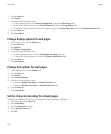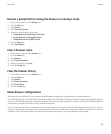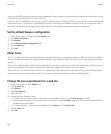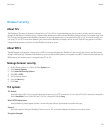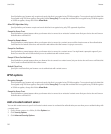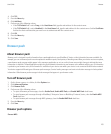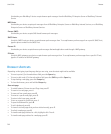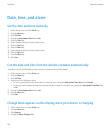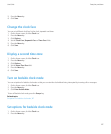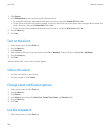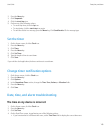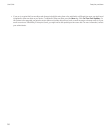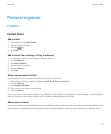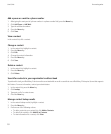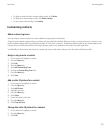Date, time, and alarm
Set the date and time manually
1. On the Home screen, click the Clock icon.
2. Press the Menu key.
3. Click Set Time.
4. Change the Use Network Time field to No.
5. Click the Time field.
6. On the trackpad, slide your finger to select a time.
7. Click the Time field.
8. Click the Date field.
9. On the trackpad, slide your finger to select a date.
10. Click the Date field.
11. Press the Menu key.
12. Click Save.
Get the date and time from the wireless network automatically
To perform this task, your BlackBerry® device must be connected to the wireless network.
1. On the Home screen, click the Clock icon.
2. Press the Menu key.
3. Click Set Time.
4. Perform one of the following actions:
• To receive a prompt when your device detects a new time zone, change the Auto Update Time Zone field to Prompt.
• To have your device update the time zone automatically when it detects a new time zone, change the Auto Update Time Zone field
to On.
5. Change the Use Network Time field to Yes.
6. Press the Menu key.
7. Click Save.
Change what appears on the display when your device is charging
1. On the Home screen, click the Clock icon.
2. Press the Menu key.
3. Click Options.
4. Change the When Charging field.
User Guide
Date, time, and alarm
146