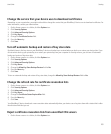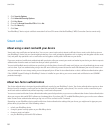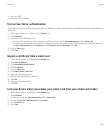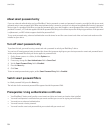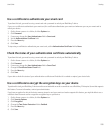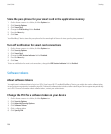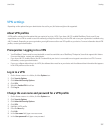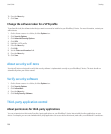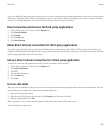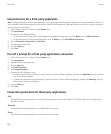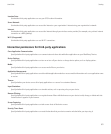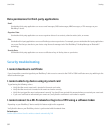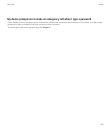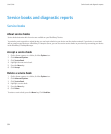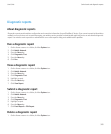If you have added third-party applications to your device, your device is designed to prevent these applications from sending or receiving data
without your knowledge. Before a third-party application sends or receives data, a dialog box prompts you to accept or deny the connection
request. For a selected application, you can turn off this prompt for a specific location or resource.
Reset connection permissions for third-party applications
1. On the Home screen or in a folder, click the Options icon.
2. Click Security Options.
3. Click Firewall.
4. Press the Menu key.
5. Click Reset Settings.
About direct Internet connections for third-party applications
Some third-party applications that you add to your BlackBerry® device might require a direct TCP or HTTP connection to the Internet. For
example, a stock price application might need to connect to the Internet to retrieve the latest stock prices. You might have to set the APN that
the third-party application uses for this connection.
Set up a direct Internet connection for a third-party application
To obtain the user name and password for the APN, contact your wireless service provider.
1. On the Home screen or in a folder, click the Options icon.
2. Click Advanced Options.
3. Click TCP.
4. Type the APN information.
5. Press the Menu key.
6. Click Save.
Turn on safe mode
When you start your BlackBerry® device, you can turn on safe mode to prevent third-party applications from running automatically. This safe
mode enables you to troubleshoot or remove any unwanted applications.
1. Remove and reinsert the battery.
2. When the red LED light goes out, press and hold the Escape key as the device is loading.
3. When the dialog appears, click OK.
When safe mode is on, a safe mode indicator appears in the device status section of the Home screen.
To turn off safe mode, repeat step 1.
User Guide
Security
299