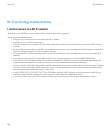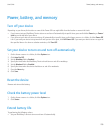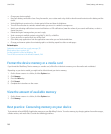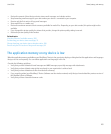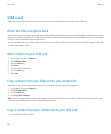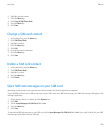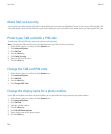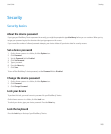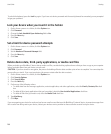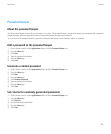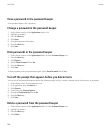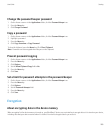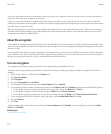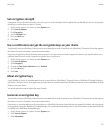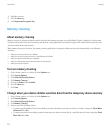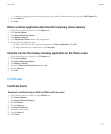To unlock the keyboard, press the Lock key again. If you have set a device password and the security timeout has exceeded, you are prompted
to type your password.
Lock your device when you insert it in the holster
1. On the Home screen or in a folder, click the Options icon.
2. Click Password.
3. Change the Lock Handheld Upon Holstering field to Yes.
4. Press the Menu key.
5. Click Save.
Set a limit for device password attempts
1. On the Home screen or in a folder, click the Options icon.
2. Click Password.
3. Set the Number of Password Attempts field.
4. Press the Menu key.
5. Click Save.
Delete device data, third-party applications, or media card files
Before you delete your BlackBerry® device data or media card files, consider backing up these items so that you have a copy on your computer
before you delete them from your device or media card.
CAUTION: If you have turned on encryption, the process for deleting all device data can take up to an hour to complete. You cannot stop the
process after you start it. If you reset your device, the process restarts after the device restarts.
1. On the Home screen or in a folder, click the Options icon.
2. Click Security Options.
3. Click Security Wipe.
4. Press the Menu key.
5. Perform any of the following actions:
• To delete data from the messages application, contacts application, and other applications, select the Emails, Contacts, Etc check
box.
• To delete all third-party applications that you have added, select the User Installed Applications check box.
• To delete all files from your media card, select the Media Card check box.
6. Type blackberry.
7. Click Wipe.
If you are preparing your device for resale and you have an email account that uses the BlackBerry® Internet Service, to prevent messages from
this account from being sent to your device, contact your wireless service provider to disassociate the account from your device.
User Guide
Security
266