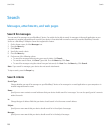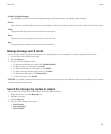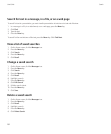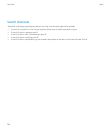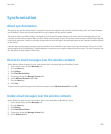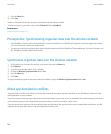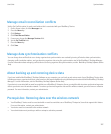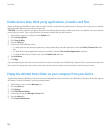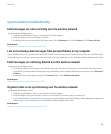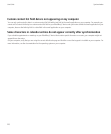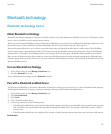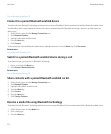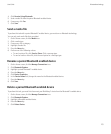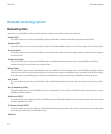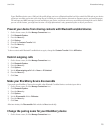Delete device data, third-party applications, or media card files
Before you delete your BlackBerry® device data or media card files, consider backing up these items so that you have a copy on your computer
before you delete them from your device or media card.
CAUTION: If you have turned on encryption, the process for deleting all device data can take up to an hour to complete. You cannot stop the
process after you start it. If you reset your device, the process restarts after the device restarts.
1. On the Home screen or in a folder, click the Options icon.
2. Click Security Options.
3. Click Security Wipe.
4. Press the Menu key.
5. Perform any of the following actions:
• To delete data from the messages application, contacts application, and other applications, select the Emails, Contacts, Etc check
box.
• To delete all third-party applications that you have added, select the User Installed Applications check box.
• To delete all files from your media card, select the Media Card check box.
6. Type blackberry.
7. Click Wipe.
If you are preparing your device for resale and you have an email account that uses the BlackBerry® Internet Service, to prevent messages from
this account from being sent to your device, contact your wireless service provider to disassociate the account from your device.
Empty the deleted items folder on your computer from your device
To perform this task, your BlackBerry® device must be associated with an email account that uses a BlackBerry® Enterprise Server that supports
this feature. For more information, contact your administrator.
1. On the Home screen, click the Messages icon.
2. Press the Menu key.
3. Click Options.
4. Click Email Reconciliation.
5. If necessary, change the Message Services field.
6. Press the Menu key.
7. Click Purge Deleted Items.
User Guide
Synchronization
208