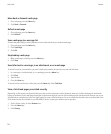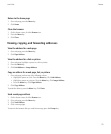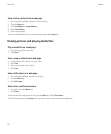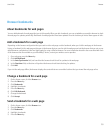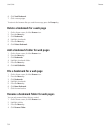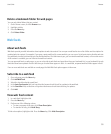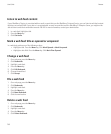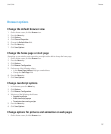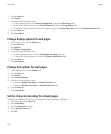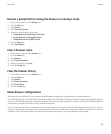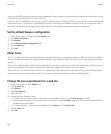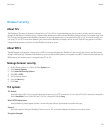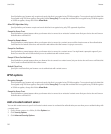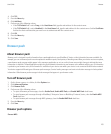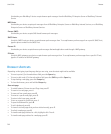2. Press the Menu key.
3. Click Options.
4. Perform any of the following actions:
• To stop displaying pictures, click Browser Configuration. Change the Show Images field.
• To change the quality of pictures, click General Properties. Change the Image Quality field.
• To change the number of times that animated graphics repeat, click General Properties. Change the Repeat Animations field.
5. Press the Menu key.
6. Click Save Options.
Change display options for web pages
1. On the Home screen, click the Browser icon.
2. Press the Menu key.
3. Click Options.
4. Click Browser Configuration.
5. Perform any of the following actions:
• To view background images, select the Use Background Images check box.
• To change the browsing experience, change the Browser Identification field.
6. Press the Menu key.
7. Click Save Options.
Change font options for web pages
1. On the Home screen, click the Browser icon.
2. Press the Menu key.
3. Click Options.
4. Click General Properties.
5. Perform any of the following actions:
• Change the Default Font Family and Default Font Size fields.
• Change the Minimum Font Style and Minimum Font Size fields.
6. Press the Menu key.
7. Click Save Options.
Set the character encoding for all web pages
By default, your BlackBerry® device uses the optimal character encoding for a web page.
1. On a web page, press the Menu key.
2. Click Set Encoding.
3. Clear the Auto mode check box.
4. Set the Default charset field.
5. Click OK.
User Guide
Browser
138