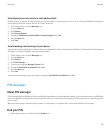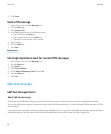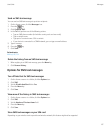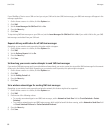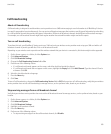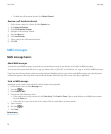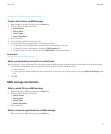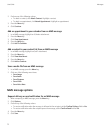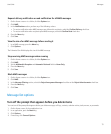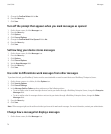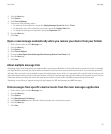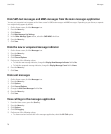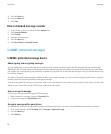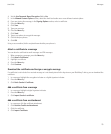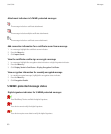Request delivery notification or read notification for all MMS messages
1. On the Home screen or in a folder, click the Options icon.
2. Click MMS.
3. In the Notifications section, perform any of the following actions:
• To receive notification when MMS messages are delivered to recipients, select the Confirm Delivery check box.
• To receive notification when recipients open MMS messages, select the Confirm Read check box.
4. Press the Menu key.
5. Click Save.
View the size of an MMS message before sending it
1. In an MMS message, press the Menu key.
2. Click Options.
The Estimated Size field displays the size of the MMS message.
Stop receiving MMS messages when roaming
1. On the Home screen or in a folder, click the Options icon.
2. Click MMS.
3. Set the Multimedia Reception and Automatic Retrieval fields to Home Only.
4. Press the Menu key.
5. Click Save.
Block MMS messages
1. On the Home screen or in a folder, click the Options icon.
2. Click MMS.
3. In the Message Filtering section, select the Reject Anonymous Messages check box or the Reject Advertisements check box.
4. Press the Menu key.
5. Click Save.
Message list options
Turn off the prompt that appears before you delete items
You can turn off the prompt that appears before you delete messages, call logs, contacts, calendar entries, tasks, memos, or passwords.
1. On the Home screen, click an application icon.
2. In an application, press the Menu key.
3. Click Options.
4. If necessary, click General Options.
User Guide
Messages
73