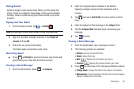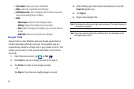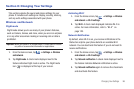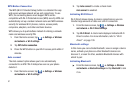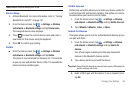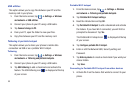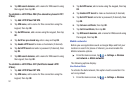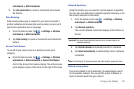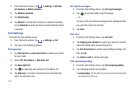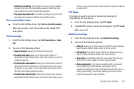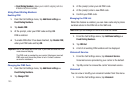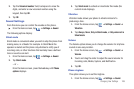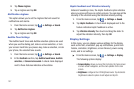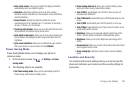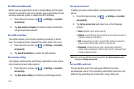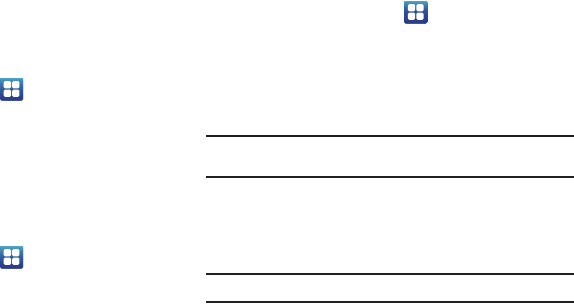
Changing Your Settings 102
and network
➔
Mobile networks
.
2. Tap
Use packet data
to create a checkmark and activate
the feature.
Data Roaming
Data roaming allows you to connect to your service provider’s
partner networks and access data services when you are out of
your service providers area of coverage.
1. From the Home screen, tap ➔
Settings
➔
Wireless
and network
➔
Mobile networks
.
2. Tap
Data roaming
to create a checkmark and activate the
feature.
Access Point Names
To use Wi-Fi you need access to a wireless access point
(hotspot).
ᮣ
From the Home screen, tap ➔
Settings
➔
Wireless
and network
➔
Mobile networks
➔
Access Point Names
.
A list of the Access Point names display. The active access
point displays a green, filled circle to the right of the name.
Network Operators
Using this feature you can view the current network connection.
You can also scan and select a network operator manually, or set
the network selection to Automatic.
1. From the Home screen, tap ➔
Settings
➔
Wireless
and network
➔
Mobile networks
.
2. Tap
Network operators
.
The current network connection displays at the bottom of
the list.
Important!:
You must deactivate data service prior to searching for an
available network.
3. Tap
Search networks
to manually search for a network.
4. Tap
Select automatically
to automatically select a network
connection.
Note:
Connecting to 2G networks slows the data transfer speed and time.
Default setup options
Your phone default is set to Automatic (to automatically search
for an available network. You can set this option to Manual to
select a network each time you connect.