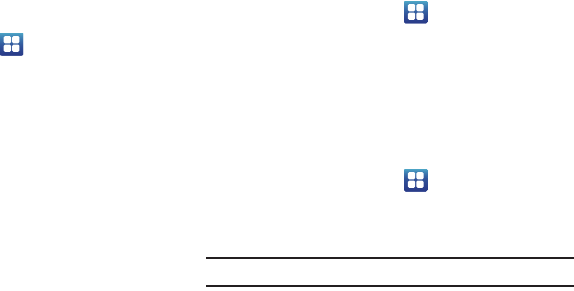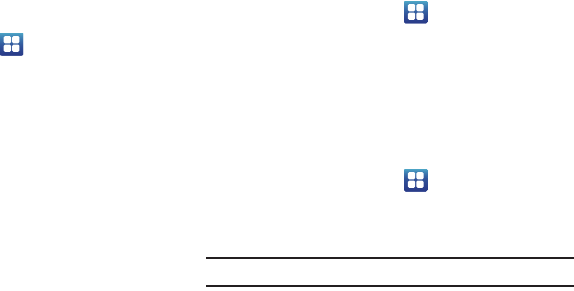
Changing Your Settings 120
Accessibility Settings
This service is able to collect all the text you type, including
personal data credit card numbers except passwords. It may also
log your user interface interactions. It comes from the
applications such as KickBack, SoundBack, and TalkBack.
1. From the Home screen, tap ➔
Settings
➔
Accessibility
.
2. Download a suitable screen reader from Android Market.
For more information, refer to “Market” on page 150.
3. Return to the Accessibility menu and tap
Accessibility
to
create a checkmark and activate the feature.
4. Tap the services for which you want data to log. A
checkmark will appear.
5. If an
Attention
prompt appears, tap
OK
to continue or
Cancel
to exit.
6. Tap
The power key ends calls
option to create a checkmark
if you want to press the power key to end calls. This will
not turn off the screen.
Dock Settings
This menu allows you to select the Audio output mode when
using a car or desk dock.
1. From the Home screen, tap ➔
Settings
➔
Dock
settings
.
2. Tap
Audio output mode
to use the external dock speakers
when the phone is docked.
Date and Time
This menu allows you to change the current time and date
displayed.
1. From the Home screen, tap ➔
Settings
➔
Date and
time
.
2. Tap
Automatic
to allow the network set the date and time.
Important!:
Deactivate
Automatic
to manually set the rest of the options.
3. Tap
Set date
and use the plus or minus icons to set the
Month
,
Day
, and
Year
then tap
Set
.
4. Tap
Select time zone
, then tap a time zone.
5. Tap
Set time
and use the plus or minus icons, set
Hour
, and
Minute
. Tap
PM
or
AM
, then tap
Set
.