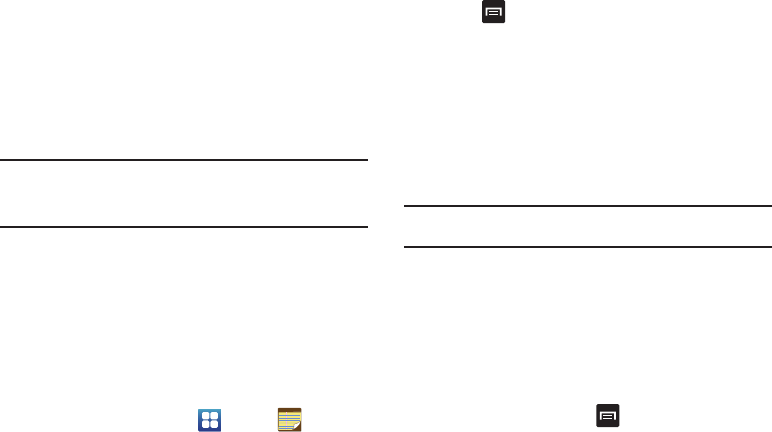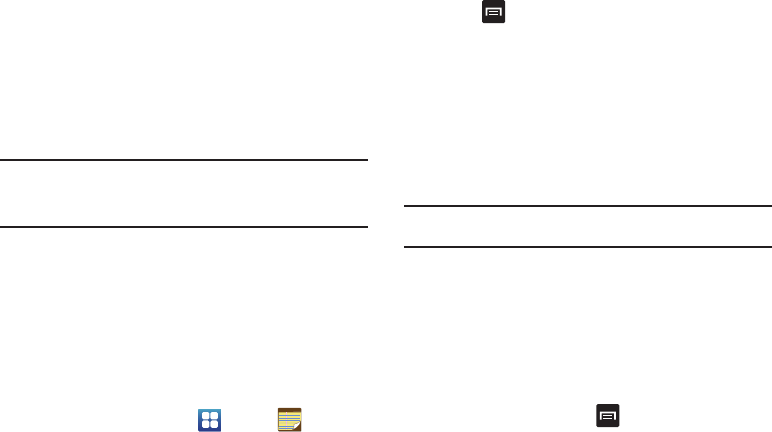
151
3.
The first time you sign in, the Android Market Terms of
Service will be displayed. Tap
Accept
to continue or
Decline
to exit.
4. Tap
Apps
,
Games
, or
AT&T
to download or purchase games
or applications. You can also download updates to existing
applications.
5. Follow on the on-screen instructions.
Note:
To use any downloaded market application that requires a USB
connection between your phone and your PC, you should first set the
USB utilities setting to
Connect storage to PC
. For more information,
refer to “USB utilities” on page 99.
Media Hub
Samsung Media Hub is your one stop for the hottest movie and
TV content. You can rent or purchase your favorite content and
watch from the convenience of anywhere. For more information,
refer to “Media Hub” on page 67.
Memo
This feature allows you to create a memo and send it via
Bluetooth, Email, Messaging, or Wi-Fi.
1. From the Home screen, tap ➔
Memo
.
2. To create a new memo, tap
Create memo
.
– or –
Press
➔
Create
.
3. Type your Memo using the keypad and tap
Save
.
The memo will display in the memo list.
4. To send a Memo, touch and hold the Memo in the Memo
list.
5. Tap
Send
.
6. Tap
Bluetooth
,
Email
,
Messaging
, or
Wi-Fi
.
Note:
Email will appear as an option only after you have setup your Email
account. For more information, refer to “Using Email” on page 92.
7. Enter the recipient information and tap
Send
. For more
information, refer to “Message Options” on page 87.
8. To modify a Memo, tap the pencil icon in the top right
corner of the Memo. Edit the Memo then tap
Save
.
9. You can change the color or your Memo by simply tapping
a color sample at the bottom of the display.
10. From the Memo list, press
to display the following
options: