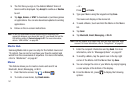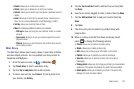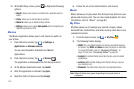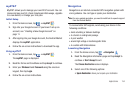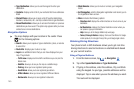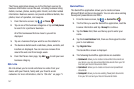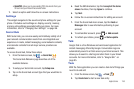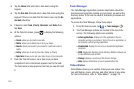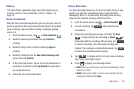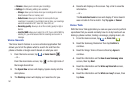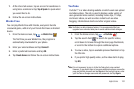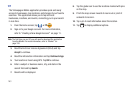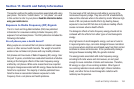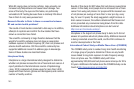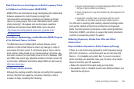159
3.
Tap the
Name
field and enter a task name using the
keypad.
4. Tap the
Due date
field and enter a due date name using the
keypad. If there is no date that the task is due, tap the
No
due date
checkbox.
5. If desired, enter
Task
,
Priority
,
Reminder
, and
Notes
then
tap
Save
.
6. At the Task list screen, press
to display the following
options:
•Create
: allows you to create a new task.
• Delete
: allows you to delete one or all of your tasks.
•Search
: allows you to search your tasks for a particular word or
words.
•List by
: allows you to sort by Due date, Status, or Priority.
• Sync task
: allows you to sync your tasks to any of your accounts.
7. From the Task list screen, tap a task once you have
completed it and a checkmark appears next to the task.
The task name is also grayed out so that you can still read
it.
Task Manager
The Task Manager application provides information about the
processes and programs running on your phone, as well as the
memory status. It can also be used to terminate processes and
applications.
To access the Task Manager, follow these steps:
1. From the Home screen, tap ➔
Task manager
.
2. The Task Manager options are located at the top of the
screen. The following options are available:
• Active applications
: displays all of the applications that are
presently running on your phone. Tap End to end an application, or
tap End all to end all running applications.
• Downloaded
: displays the size of your downloaded application
programs.
• RAM
: displays the Random Access Memory (RAM) and allows you
to clear different levels of RAM.
•Storage
: displays a summary of the phone’s storage.
•Help
: displays information on how to extend battery life.
Video Maker
Video Maker allows you to custom-make your own videos. You
can add themes, music, pictures, and other videos to you video.
For more information, refer to “Video Maker” on page 73.