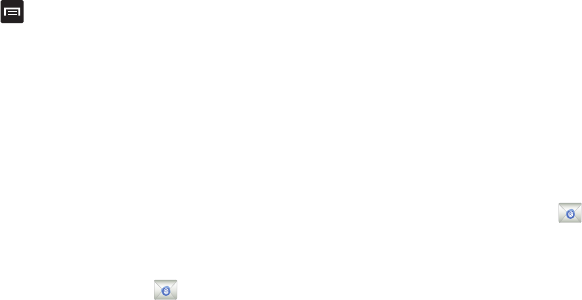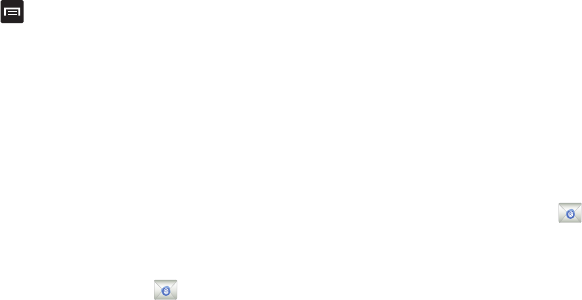
Messaging 92
2.
Press ➔
Settings
.
3. Scroll to the bottom and tap
Emergency alerts
.
4. All alerts are enabled by default (checkmark showing). Tap
on an alert option to disable the alert and remove the
checkmark.
Using Email
Email enables you to review and create email using AIM
®
, AOL
®
,
Yahoo!
®
Mail, Comcast, Compuserve, Earthlink, Gmail, HotPOP,
Juno, Mac, NetZero, SBC Yahoo!, Verizon and several other email
services. You can also receive text message alerts when you
receive an important email.
Creating an Email Account
1. From the Home screen, tap
Email
.
Your accounts screen displays with an Email setup screen
displayed.
2. Enter you email address in the
Email
address
field.
3. Enter your password in the
Password
field.
4. If you want to use this email with Social Hub, tap
Set as
premium account
to create a checkmark.
5. If you want to see your password as it is being typed, tap
Show password
to create a checkmark.
6. Tap
Next
.
7. Enter an account name for this email account (optional).
8. Tap
Done
.
Synchronizing a Corporate Email Account
Use the following procedure to configure your phone to
synchronize with a corporate email account.
1. From the Home screen, tap
Email
.
Your accounts screen displays with an Email setup screen
displayed.
2. Enter you email address in the
Email
address
field.
3. Enter your password in the
Password
field.
4. If you want to use this email with Social Hub, tap
Set as
premium account
to create a checkmark.
5. If you want to see your password as it is being typed, tap
Show password
to create a checkmark.
6. Scroll down and tap
Manual setup
.
7. Tap the
Microsoft Exchange ActiveSync
field.