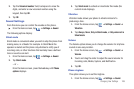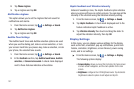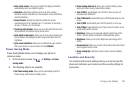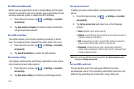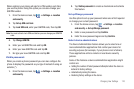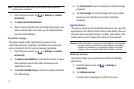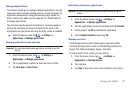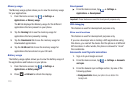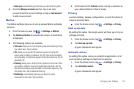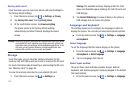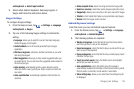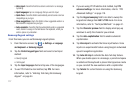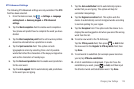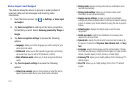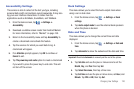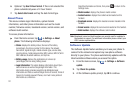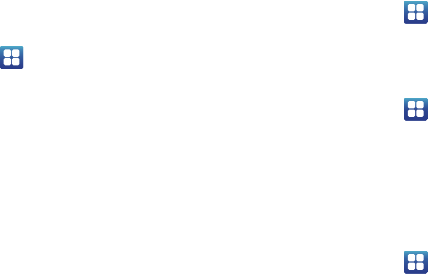
Changing Your Settings 114
• Auto-sync
: automatically synchronizes your data with the phone.
4. From the
Manage accounts
section, tap on an open
account to set the account settings or tap on
Add account
to add a new account.
Motion
The Motion settings allow you to set up various Motion activation
services.
1. From the Home screen, tap ➔
Settings
➔
Motion
.
2. Tap
Motion activation
to activate the feature. A checkmark
is displayed.
3. The following options are available:
• Turn over
: allows you to mute incoming calls and sounds by turning
your phone over. Tap to activate.
• Tilt
: allows you to use the Tilt feature to reduce or enlarge the
screen when in Gallery or Browser. Tap Tilt, then set the sensitivity
using the slider. A checkmark appears in the Use motion box. Tap to
deactivate Tilt.
• Panning
: allows you to use the Panning feature to move icons from
one page to another in Home and Application edit mode. Tap Tilt,
then set the sensitivity using the slider. A checkmark appears in the
Use motion box. Tap to deactivate Panning.
• Double tap
: automatically prepares your phone for voice
commands in Voice talk. Tap to activate.
4. Scroll down to the
Tutorial
section and tap a selection to
see a demonstration of how it works.
Privacy
Location settings, backup configurations, or reset the phone to
erase all personal data.
ᮣ
From the Home screen, tap ➔
Settings
➔
Privacy
.
Back up my data
By setting this option, the Google server will back up all of your
settings and data.
1. From the Home screen, tap ➔
Settings
➔
Privacy
.
2. Tap
Back up my data
.
A green checkmark will appear.
Automatic restore
By setting this option, when you reinstall an application, all of
your backed up settings and data will be restored.
1. From the Home screen, tap ➔
Settings
➔
Privacy
.
2. Tap
Automatic restore
.
A green checkmark will appear.