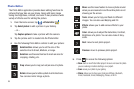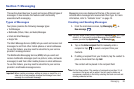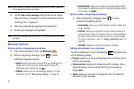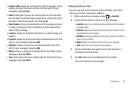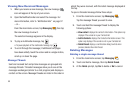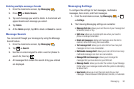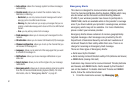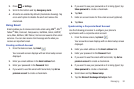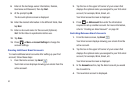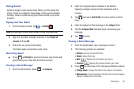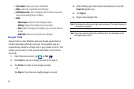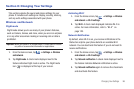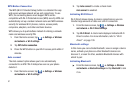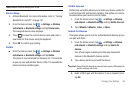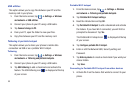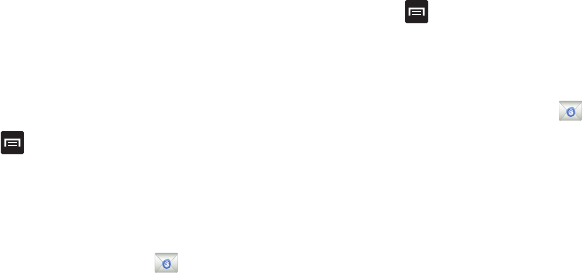
93
8.
Enter all the Exchange server information, Domain,
Username and Password, then tap
Next
.
9. At the prompt tap
OK
.
The Account options screen is displayed.
10. Enter the desired information in the different fields, then
tap
Next
.
11. Enter an Account name for this account (Optional).
Wait for the Inbox to synchronize before use.
12. Tap
Done
.
13. Press ➔
More
➔
Account Settings
to change the
account settings.
Creating Additional Email Accounts
To create additional email accounts after setting up your first
account, follow these steps:
1. From the Home screen, tap
Email
.
Your Email screen displays showing your emails from the
active account.
2. Tap the box in the upper left corner of your screen that
displays the optional name you assigned to your first email
account, for example, Work, Gmail, etc.
Your Email account screen is displayed.
3. Press ➔
Add account
then enter the information
required to set up another account. For more information,
refer to “Creating an Email Account” on page 92.
Switching Between Email Accounts
1. From the Home screen, tap
Email
.
Your Email screen displays showing your emails from the
active account.
2. Tap the box in the upper left corner of your screen that
displays the optional name you assigned to your first email
account, for example, Work, Gmail, etc.
Your Email account screen is displayed.
3. In the
Accounts
section, tap the Email account you would
like to switch to.
4. The new Email account is displayed.