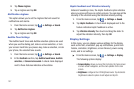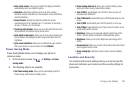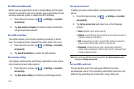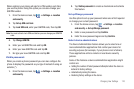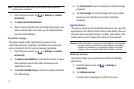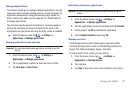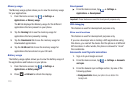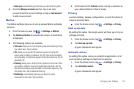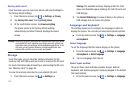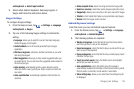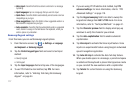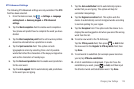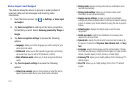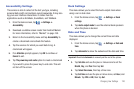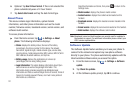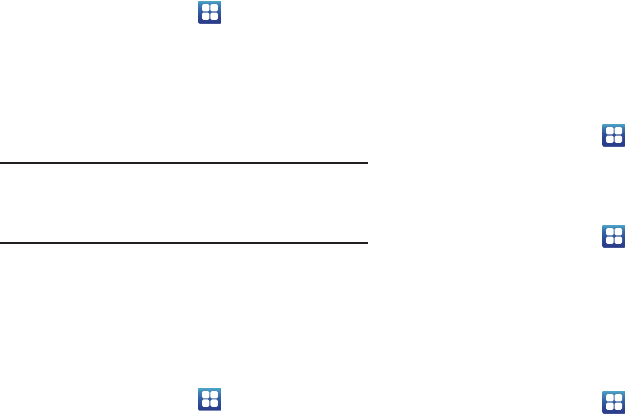
115
Factory data reset
From this menu you can reset your phone and sound settings to
the factory default settings.
1. From the Home screen, tap ➔
Settings
➔
Privacy
.
2. Tap
Factory data reset
, then tap
Reset phone
.
3. At the confirmation screen, tap
Erase everything
.
The phone resets to the factory default settings
automatically and when finished, displays the Home
screen.
Warning!:
Performing a Factory data reset will erase all data from your phone
and internal SD card, including your Google account, system and
application data and settings, and downloaded applications. It will
not erase current system software, bundled applications, and
external SD card files such as music and photos.
Storage
From this menu you can view the memory allocation for the
memory card and USB as well as mount or unmount the SD card.
For more information about mounting or unmounting the SD card,
see “Memory Card” on page 38.
To view the memory allocation for your external SD card:
1. From the Home screen, tap ➔ Settings ➔
Storage.The available memory displays under the Total
space and Available space headings for both SD card and
USB Storage.
2. Tap
Format USB storage
to erase all data on the phone’s
USB storage such as music and photos.
Language and keyboard
This setting allows you to configure the language in which to
display the menus. You can also set onscreen keyboard options.
ᮣ
From the Home screen, tap ➔
Settings
➔
Language
and keyboard
.
Select language
To set the language that the menus display on the phone:
1. From the Home screen, tap ➔
Settings
➔
Language
and keyboard
➔
Select language
.
2. Tap on a language from the list.
Select input method
There are three input methods available: Swype, Android
keyboard, and Samsung keypad. Samsung keypad is the default
text input method.
1. From the Home screen, tap ➔
Settings
➔
Language