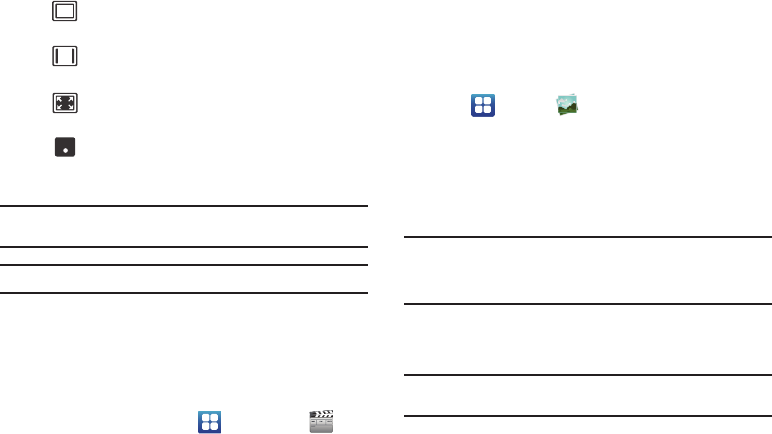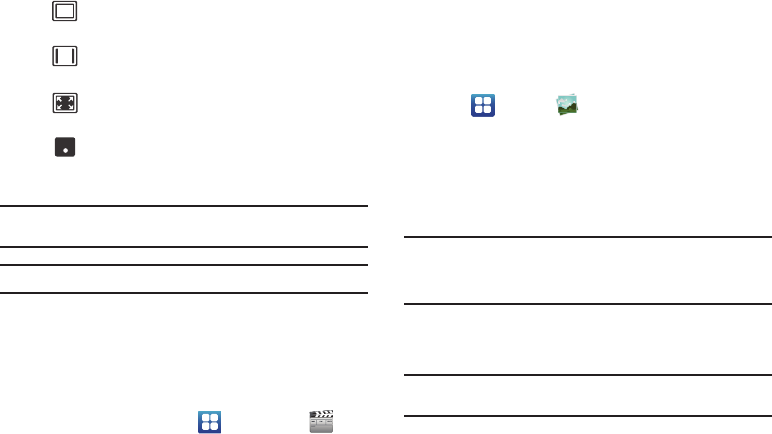
73
Note:
The screen view icons are a three-way toggle. The icon that is
displayed, is the mode that will appear after the icon is tapped.
Note:
The 5.1 channel sound effect works in earphone mode only.
For more information on downloading videos for your phone, see
“Market” on page 150.
Video Maker
Video Maker allows you to custom-make your own videos. You
can add themes, music, pictures, and other videos to you video.
1. From the Home screen, tap ➔
Video Maker
.
2. Follow the on-screen instructions.
Gallery
The Gallery is where you view photos and play back videos. For
photos, you can also perform basic editing tasks, view a
slideshow, set photos as wallpaper or contact image, and share
as a picture message.
1. Tap ➔
Gallery
.
All of the Albums that hold your pictures and videos will be
displayed with folder name and number of files.
2. Tap an Album and thumbnails of the contents will be
displayed.
Note:
If your device displays that the memory is full when you access Gallery,
delete some of the files by using
My Files
or other file management
applications and try again. For more information, refer to “My Files”
on page 153.
Viewing Pictures
1. Tap a thumbnail to view the picture.
Note:
If no control icons are displayed on the screen in addition to the
picture, tap anywhere on the screen to display them.
2. The following options are available:
Original size view. T
he video will be played in
its original size.
Full-screen in ratio view. T
he video is enlarged
as much as possible without becoming distorted.
Full-screen view. T
he entire screen is used,
which may cause some minor distortion.
Allows you to listen to music using 5.1 Virtual
Surround Sound.