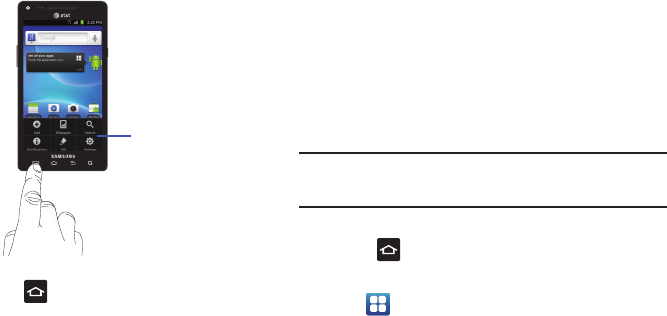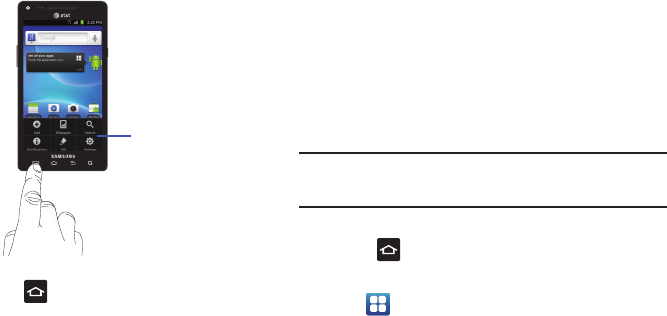
31
Accessing Recently-Used Applications
1. Press and hold from any screen to open the
recently-used applications window.
2. Tap an icon to open the selected application.
Customizing Your Home Screen
You can customize your Home screen by doing the following:
•
Creating Shortcuts
•
Adding and Removing Widgets on the Home Screen
•
Repositioning Widgets
•
Creating Folders
•
Changing the Wallpaper
•
Adding and Deleting Home Screens
Creating Shortcuts
Shortcuts are different than the current Home screen Widgets
that only launch an application. Shortcuts activate a feature,
action, or launch an application.
Note:
To move a shortcut from one screen to another, it must first be deleted
from its current screen. Navigate to the new screen, then add the
shortcut.
Adding a shortcut from the Applications Menu
1. Press to activate the Home screen.
2. Navigate to the desired Home Page.
3. Tap to display your current applications.
4. Scroll through the list and locate your desired application.
5. Touch and hold the application icon. This creates an
immediate shortcut of the selected icon and closes the
Applications tab.